
Automated Printing is based on creating a trigger on a field in the connected database. This means that for using this functionality, you need to use the number of tries storage item.

Select Edit trigger from the Automated printing section of the Print tab. This will open the Edit Trigger window.
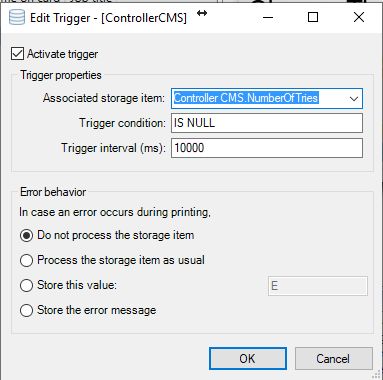
When the Edit Trigger window is opened you need to Activate the trigger to set all the properties. By checking the check box 'Activate trigger' you will have access to three important properties. First you need to select the field where CardExchange Press needs to trigger on. This can be selected from the drop down menu 'Associated storage item', here will be all the created storage item presented.
The next step is to set the trigger condition. This condition is executed on the database field. In this case the record will be printed when the triggered database field (NumberOfTries) IS NULL (default).
The last step is to set the trigger interval. In this example, CardExchange Press will look every 10 seconds if there are records in the database where theNumberOfTries field is NULL. When it finds a field that follows the trigger condition it will print that record.
It is also possible to define the Error behavior in case of something happens during the printing process. You have four different options:
•Do not process the storage item - When an error appears, the storage item is not processed
•Process the storage item as usual - When an error appears, the storage item will be processed
•Store this value - When an error appears, the value entered in the text box will be stored
•Store the error message - When an error appears, the error message will be stored
Automated printing can be configured for every connected card layout in CardExchange Press.
