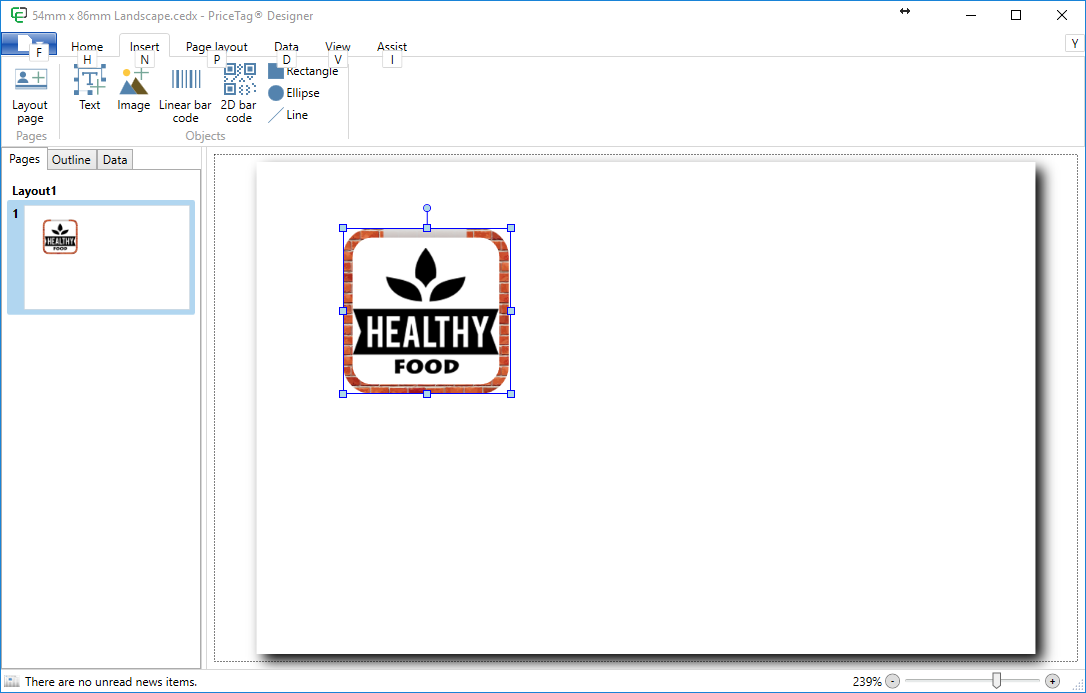For this Image Object example we added a Image of a photo to the Page design and created a border via the Border tab. We have set the system to use pixels and we have the set the properties as following:
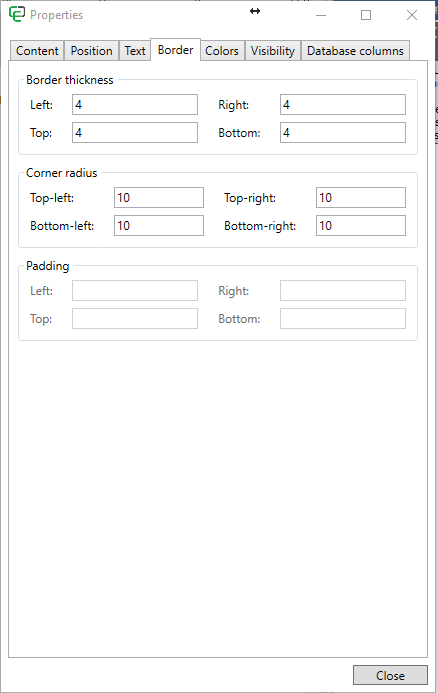
Now the Image object on the Page design looks like below:
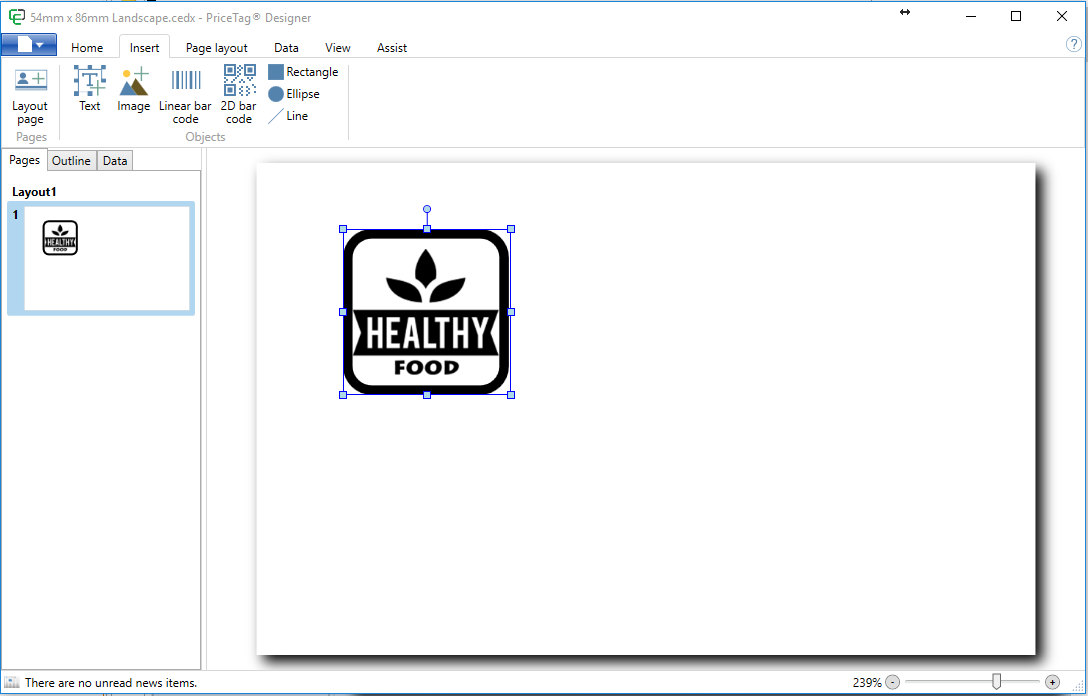
What we will do now is replace the Solid Color Border with an Image that we will load.
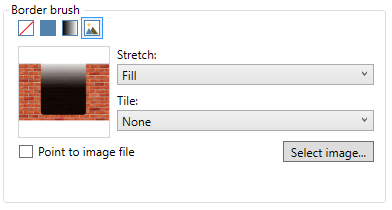
In the Border brush group we select the Image style as indicated and we select an image by clicking on the Select image... button. When the image is loaded, the Page design will show the following result: