
Select the Image object from the Insert tab or from the Insert group at the Home tab and place this on the page by clicking on a location on the page.
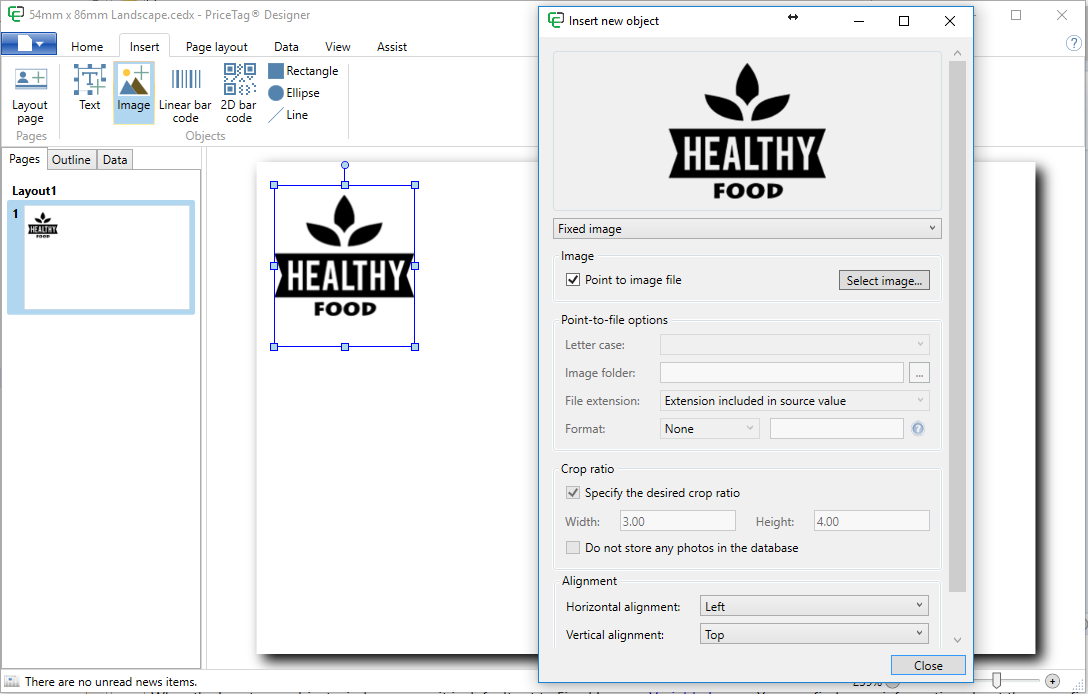
When the Insert new object window opens, it is default set to Fixed Image. Variable Image. You can find more information about these configurations in the specific sections of this Help file.
When using the Fixed image, you can select an Image by clicking on the Select image... button. When the image is presented, you can check the 'Point to image file' check box. By default it is unchecked which means that the image is embedded into the page. If the check box is checked, a reference to the file is made. The advantage of this is that it keeps your template small because it does not contain images, the disadvantage is that if the folder that contains the image is moved or removed, your image will not be shown anymore.
Of course it is also possible to align the image to your needs. You can align the image horizontal, vertical, and stretch.
When you hover over the presented image, you will see two buttons appearing with the options of editing or removing the image.
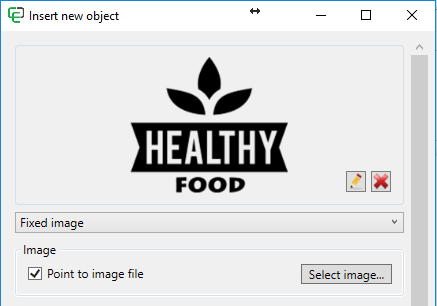
Clicking on edit will display the Edit image window as below where you can edit some basic attributes of the image as well as manually crop it.
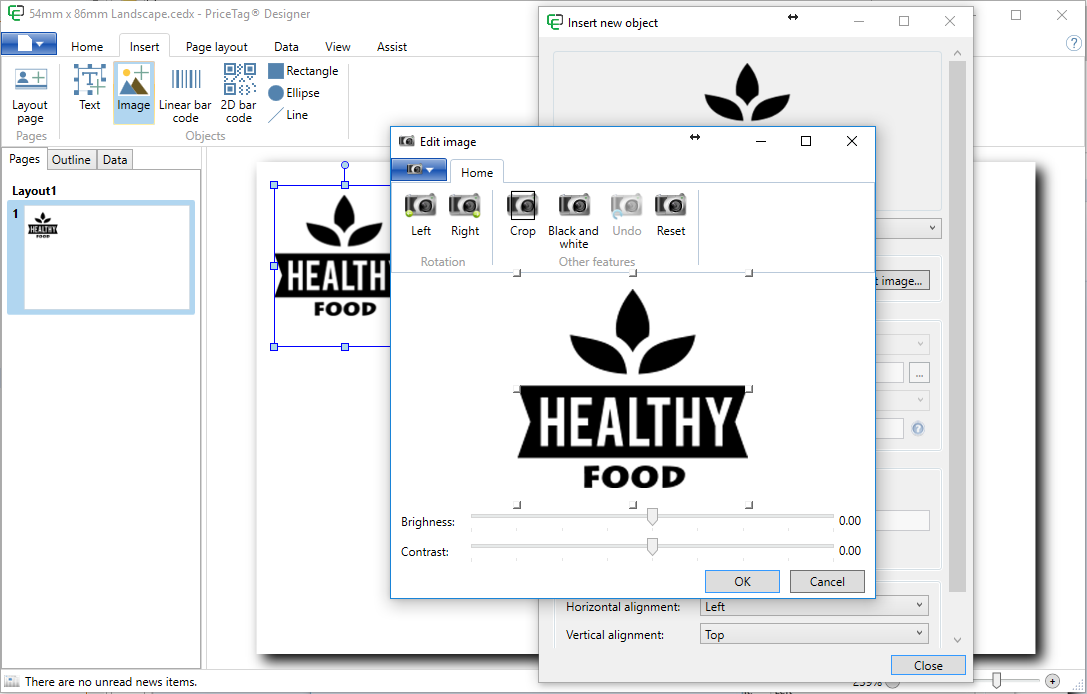
IMPORTANT! Every object in CardExchange® PriceTag has many Properties which are not shown in the Insert new object form. Please see the Properties section of this Help file for more information about specific use of functionality.
