
If you are looking to transfer your CardExchange® PriceTag installation to a new PC, then you can follow the below steps:
1.Install CardExchange® PriceTag on the new PC
2.Copy the Data directory from the old PC, by default this is located: C:\Users\Public\Documents\PriceTag\Data
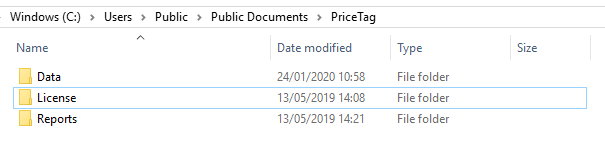
3.Delete the Data directory from the same location on the new PC and copy in the backup from the old PC
4.Run CardExchange® PriceTag and check that everything is ok
5.Enter your original serial number and activation code in the activation wizard to activate to the new PC
In some cases the data folder may not be in the default location, for example it may be on a network share so that it is always backed up.
If this is the case you can check the current path being used for the data folder, to do this you will need to open the CardExchange.ini configuration file from the old PC which is located in the installation directory.
By default this is C:\Program Files (x86)\CardExchange Solutions\PriceTag\
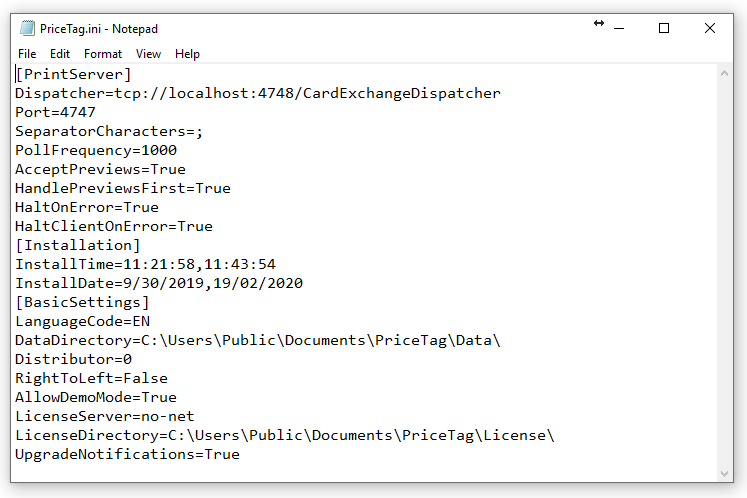
If you open the CardExchange.ini file in notepad you will see an entry for DataDirectory which will show you the current path. If it is a network share then you can simply point the new installation to the same network share, otherwise you can just copy the folder and change the path following the same steps above.
Note: This Data folder is automatically backed up when an upgrade is installed, however we recommend making regular backups of this folder as it contains all of the configuration files/templates/logins etc… for your installation.
