
When you have used our Demo Edition and you want to use it, or you directly purchased our CardExchange® Visitor application via one of our resellers, you will have to activate the application.
To activate CardExchange® Visitor you need to have a Serial Number and Activation Code.
The serial number is a five (6) digit number and looks like 231441. The activation code is a 24 digit number and looks like 017DF-116DA-1ABA4-DDF80-CF05F-32D99-371F.
Activating your license is very easy to do. Just start your new installed CardExchange® Visitor application or start your Trial Edition.
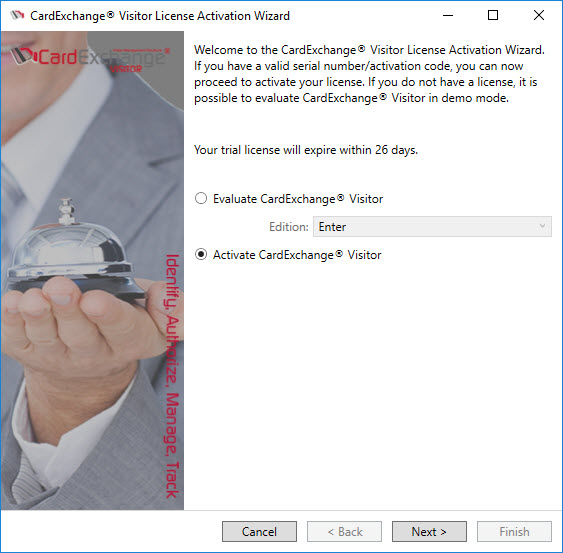
Select the "Activate CardExchange® Visitor" option and click on the Next button.
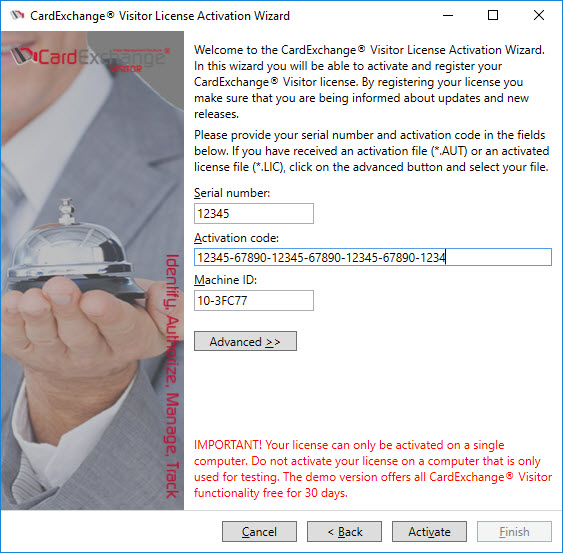
Enter your serial number and activation code.
The Machine ID is unique for each computer that CardExchange® Visitor is installed on and is used for activating the license and to identify your computer by our licensing system. The Machine ID is generated based on your internal computer hardware. If activation fails because you have, for example, no internet connection on your computer, your license can also be activated directly via our website but to activate your license via our website, you need to have this unique Machine ID. For more information about activating your license, please view our Video Section on our website where you can find helpful videos about installing and activating CardExchange® Visitor.
When you have entered your license information, you click on Activate to start the Activation process.
At the moment the activation process starts, you can start registering your license. Registering your license offers a lot of benefits. It offers access to our End-User Help Forum, it informs you about new releases and updates, etc.
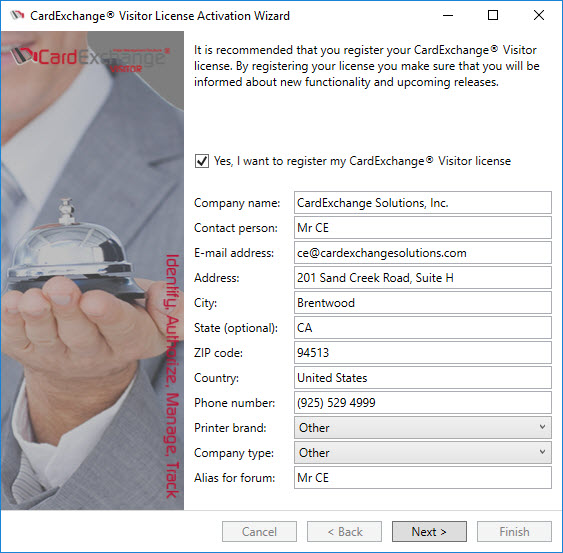
In the registration page you can enter all your company and contact information. The fax number is optional, all other fields are required. Select the printer brand you are using, the type of company, and in which language you prefer to communicate. Last but not least, provide an Alias for our End-User Forum. Standard your alias is the same name as the name of the contact person, but you can change this to something else if you do not want to have your name shown in the forum with your post.
IMPORTANT! Your provided information will never be commercially sold and will only be used by CardExchange® Solutions and your reseller to provide you with important information about your software and hardware!
When you have provided all information, click Next to proceed to the next page of the registration.
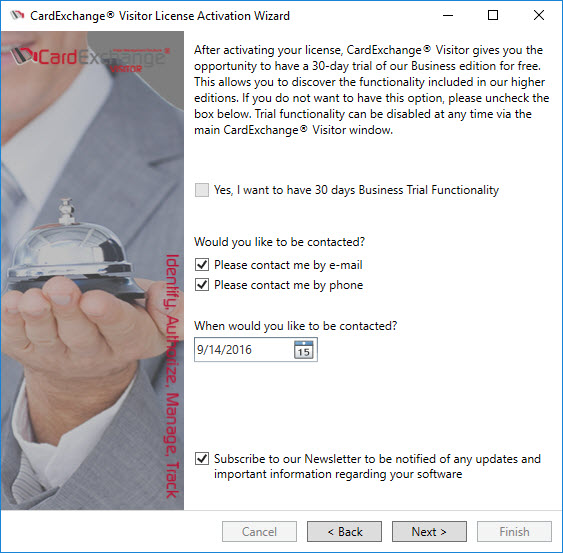
In this page of the registration process you can first indicate if you want to use 30 days of all functionality available in CardExchange® Visitor, the Enterprise edition. This can be handy if you have, for example, received an Enter edition. Selecting this 30 days trial will offer you an insight to available functionality to determine which edition fits your situation best before buying. All trial functionality will be clearly indicated as TRIAL.
If you would like to be contacted, just select how and when, and your reseller will contact you on the preferred date selected.
Last but not least, subscribing to our newsletter offers you information specific for your software and hardware that you are using.
Click Next to proceed to the Final page of the registration process.
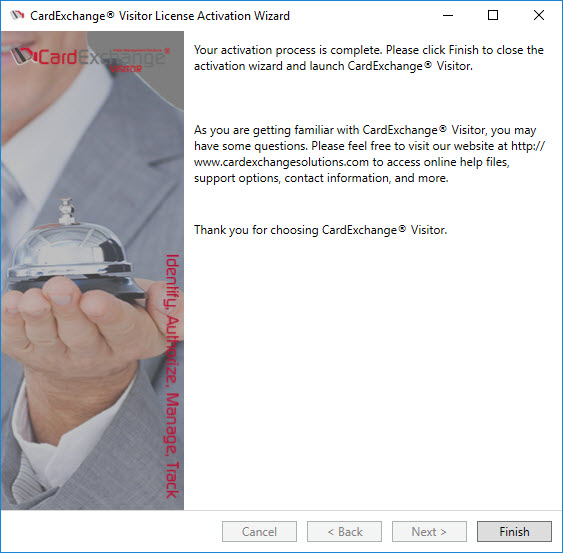
During the registration process, your CardExchange® Visitor license has been activated. Click on Finish to finalize the activation and registration and start CardExchange® Visitor.
For more information about updating your registration, please visit our "Update Your Registration Info" section of this Help file. Want to upgrade your license to a higher edition, please visit our "Upgrade Your License" section of this Help file.
