
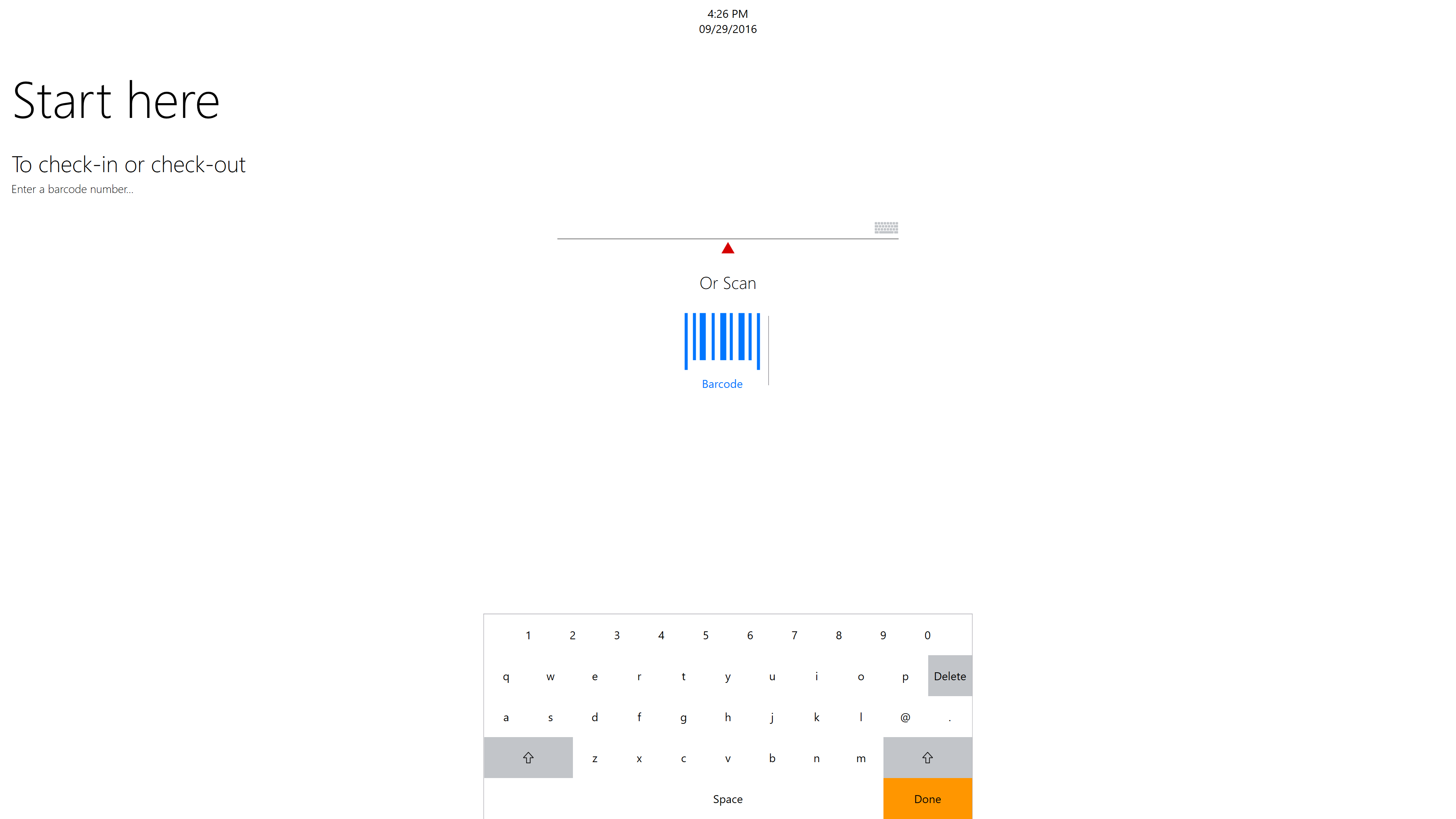
On the main screen you have the option to scan the barcode from the event confirmation email, or if you cannot scan this you can enter the barcode number manually.
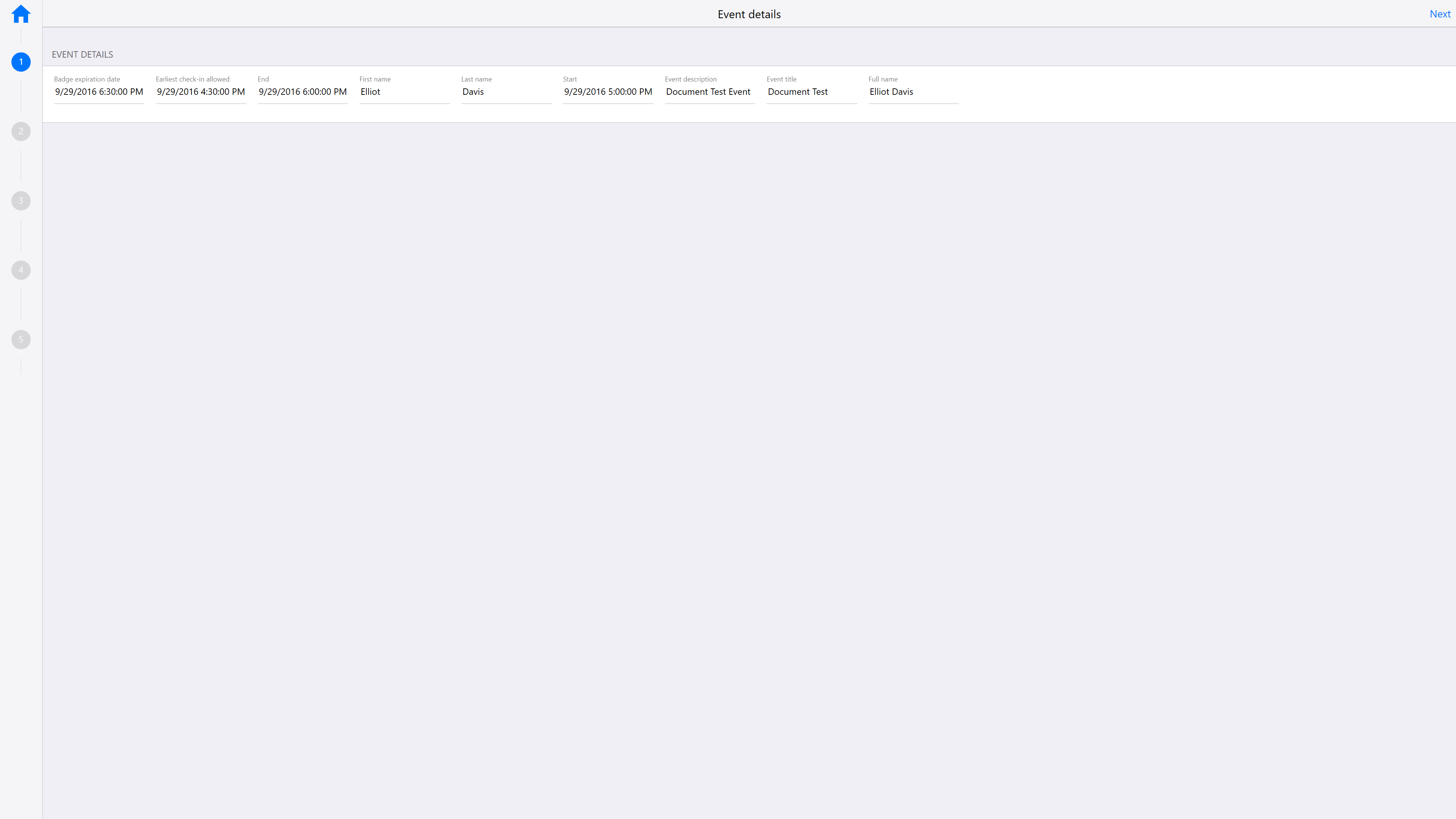
If a valid barcode number is either scanned or entered, the details of the event are displayed on the screen.
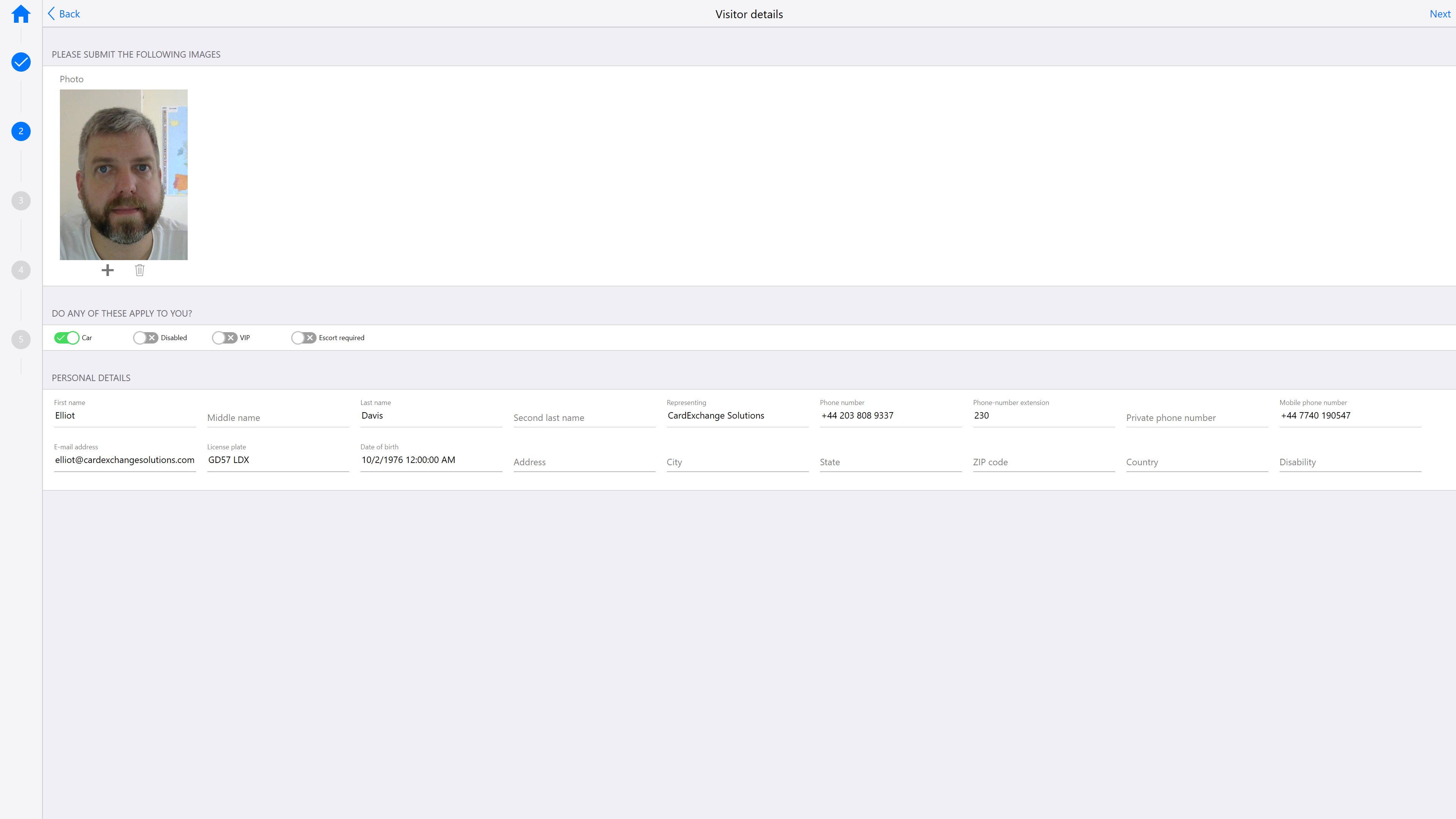
Clicking on next will bring up the visitor details screen, depending on the configuration you can allow visitors to change incorrect details and take/update the photo.
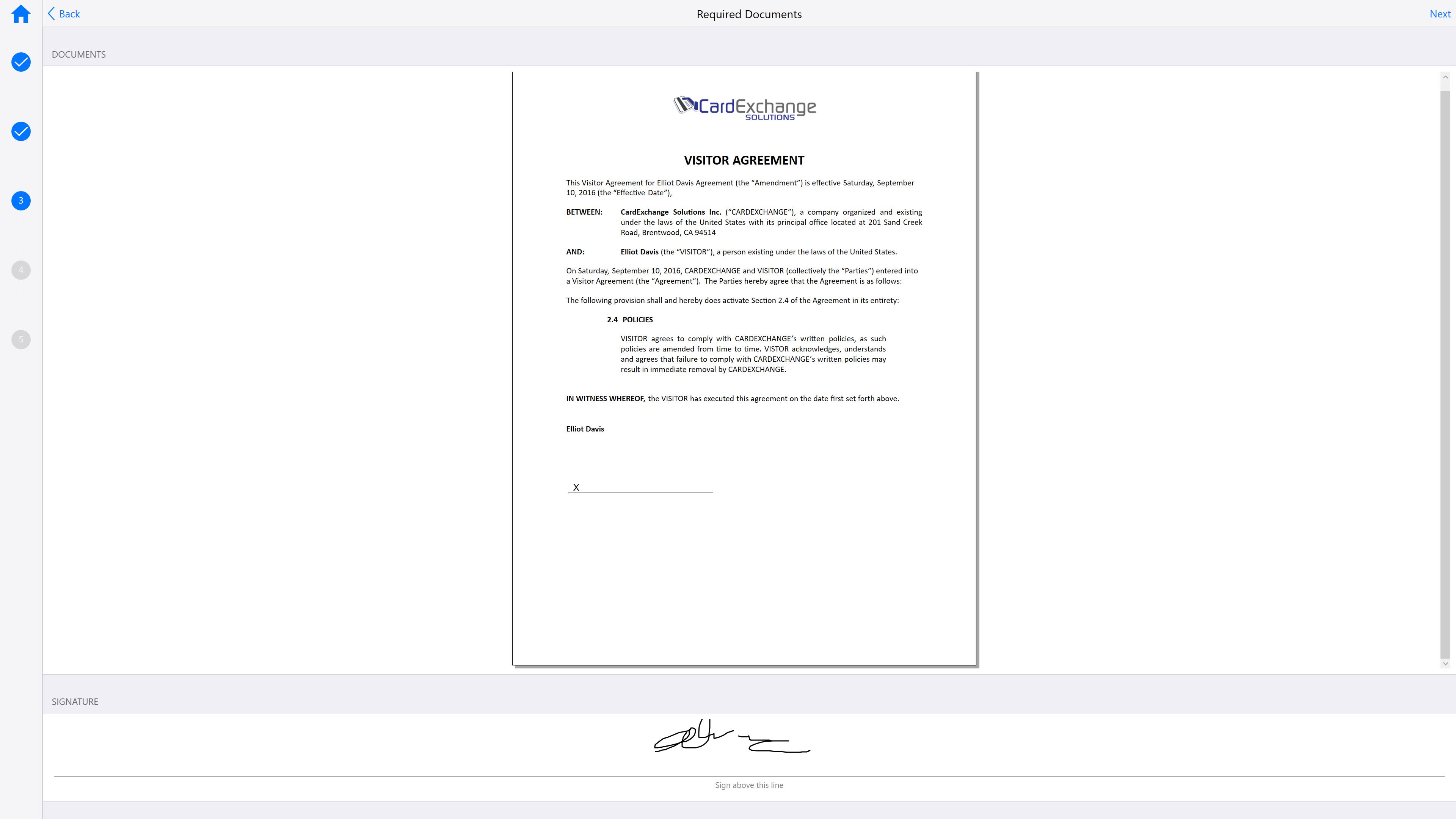
The next screen displays any documents that the visitors are required to sign before checking in, if it is a touchscreen kiosk you can sign directly on the screen in the section under the document.
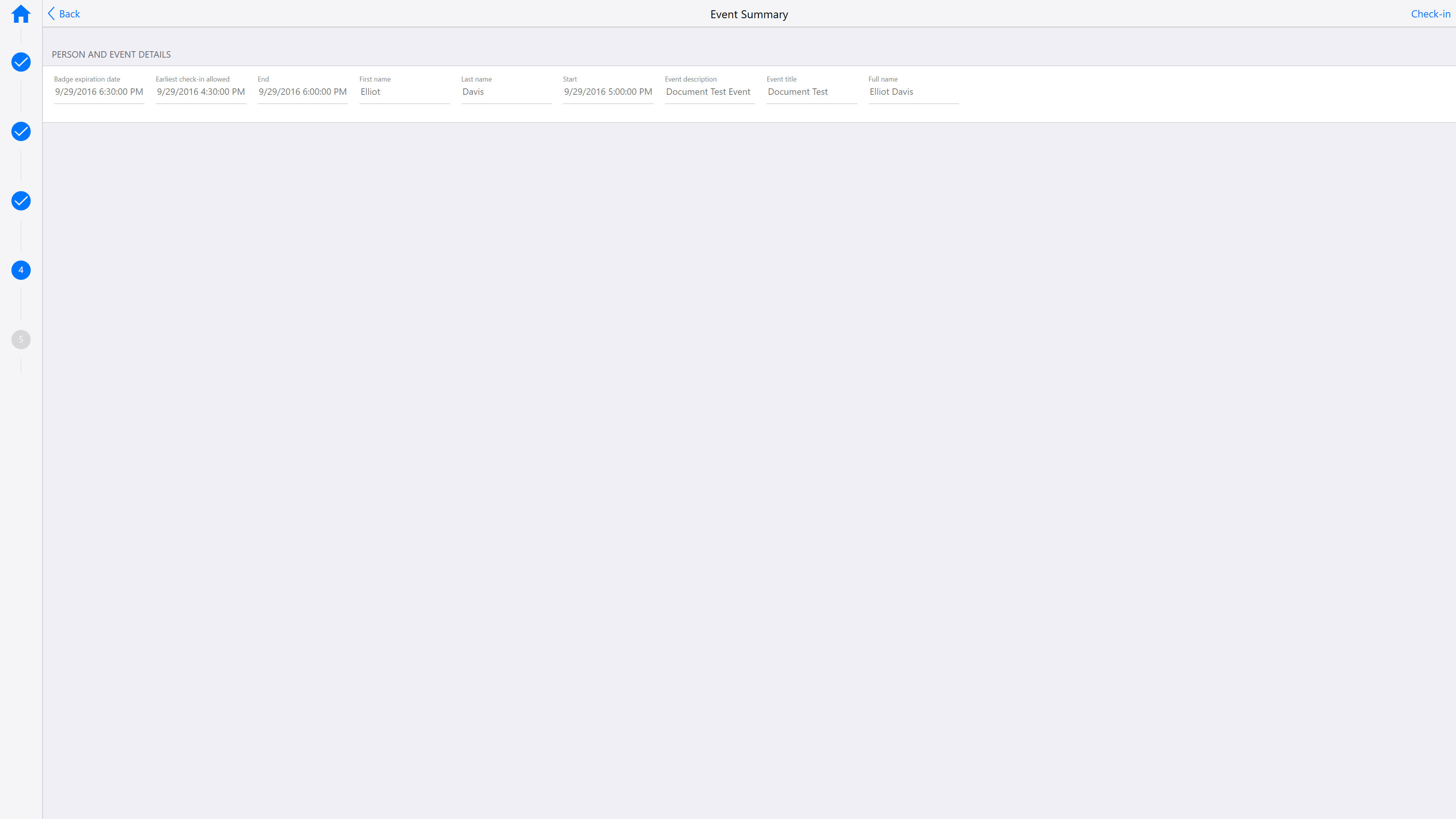
You will then see a summary of the event you are checking in for, to complete the check-in just click on Check-in.
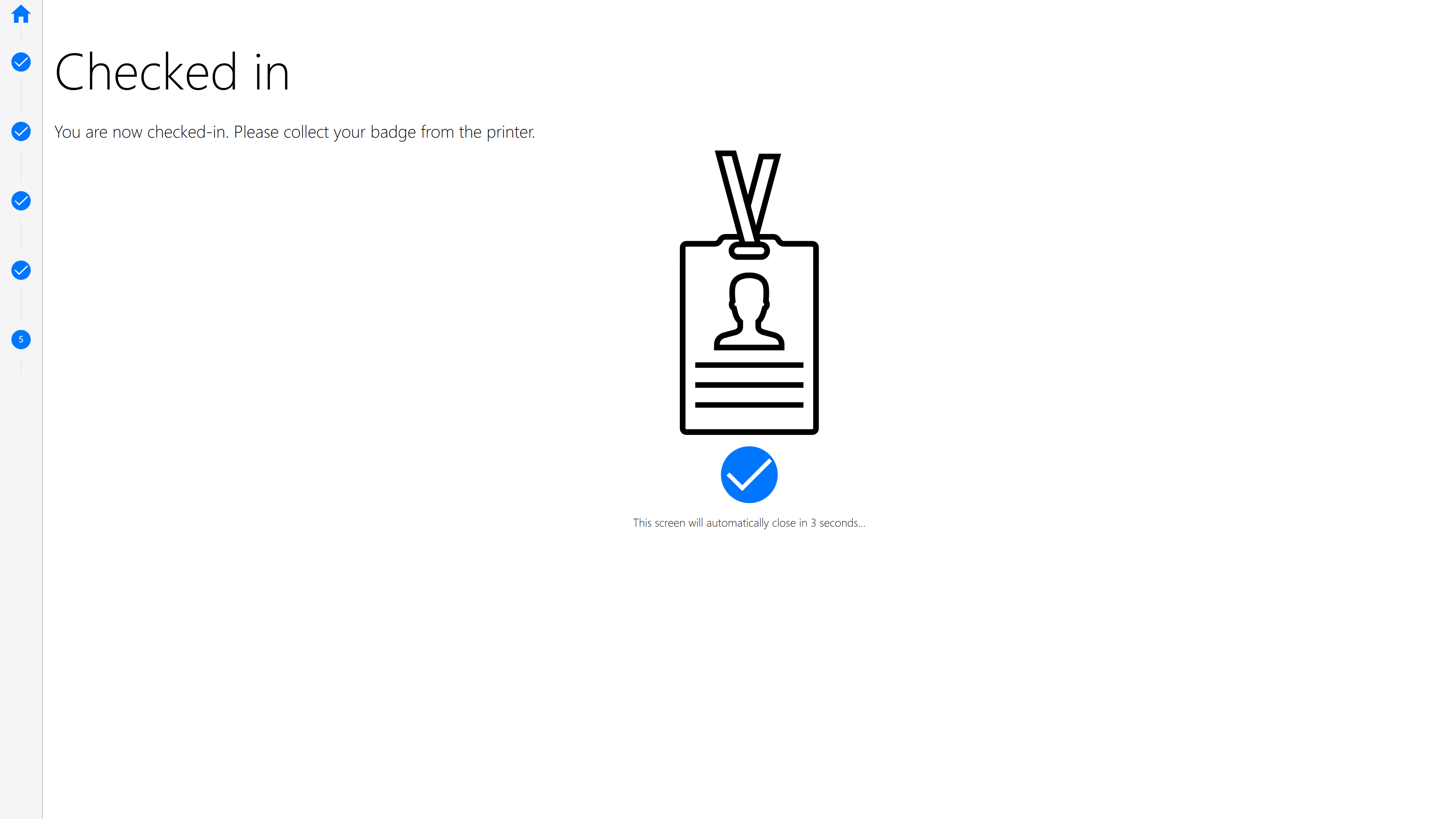
The visitor badge will be printed to the selected printer for the visitor to collect, also if the event host has an email address configured then they will receive an email notification that the visitor has checked in.
