
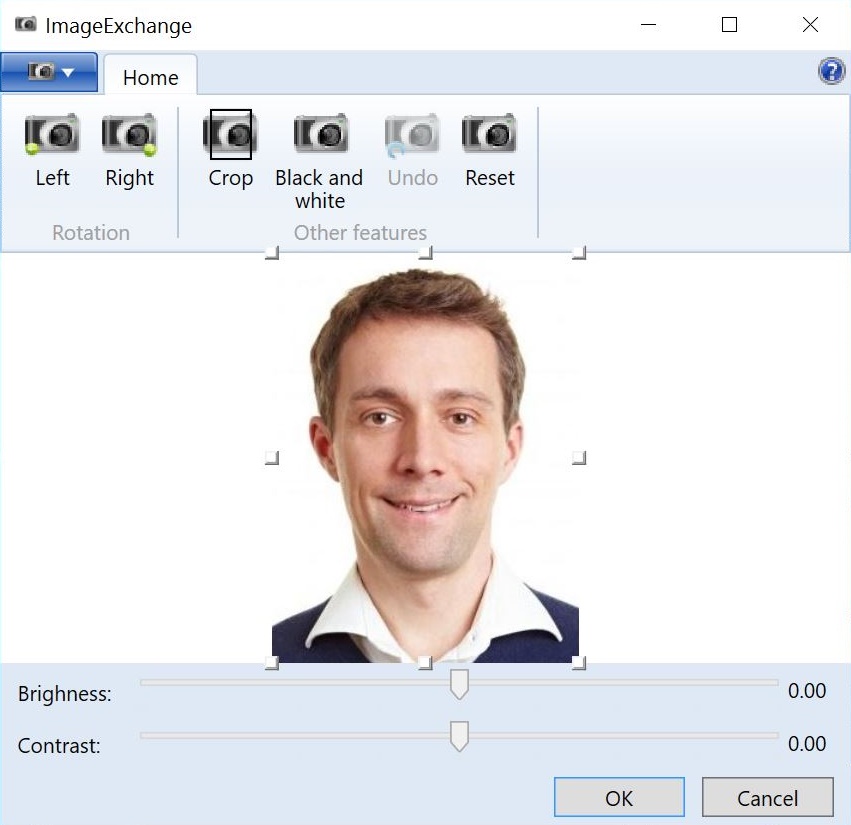
CardExchange® Visitor offers for all editions an Image Editor tool, ImageExchange®. The ImageExchange® tool offers some interesting functionality to help you upscale your photos or images.
When you take a photo or capture a signature and the Use Image Editor option is checked, this ImageExchange® tool will open. It also opens if you click on the Edit photo button.
ImageExchange® has functionality available via the File menu and the ribbon.
The File Menu
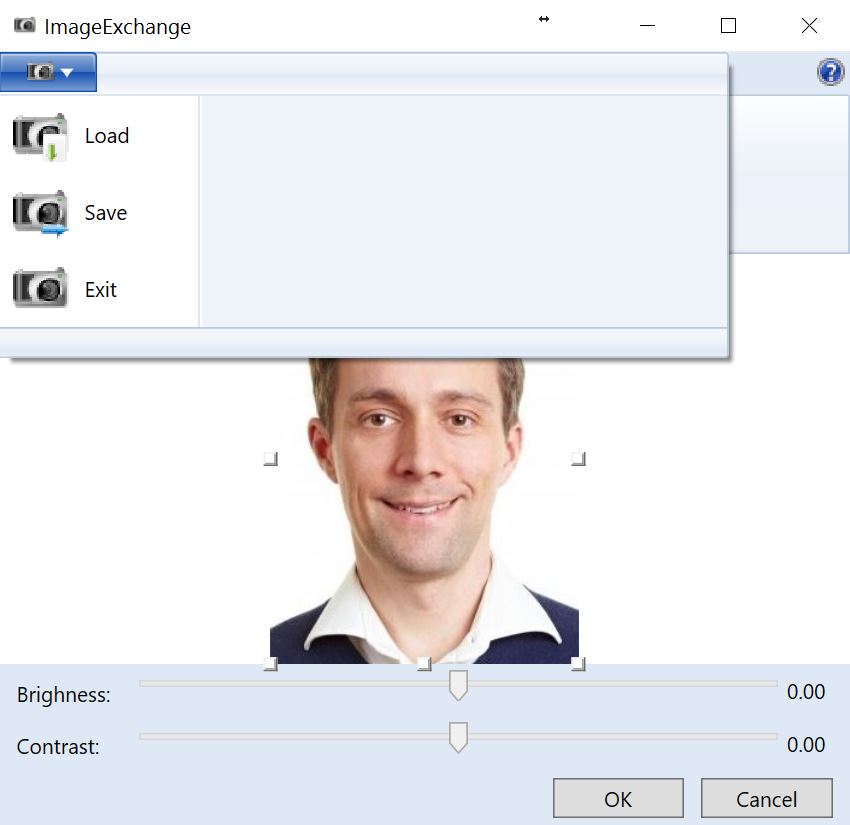
When you take a photo, capture a signature, etc., the image will be automatically be show in the ImageExchange® tool. It is also possible to Load another image via the Load function in the File menu.
When the image is edited and you click on OK, the image will be saved automatically. If you want to store the image to another location just click on Save and select the destination in the File Explorer and click on Save.
Exit just closes the ImageExchange® tool without saving and works as the Cancel button.
Overview of the Ribbon
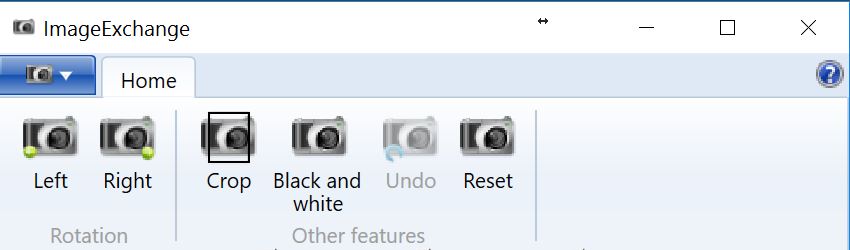
When the image is loaded, you can apply some standard functionality to it. If the image needs to be rotated, just click on the Left or Right buttons in the Rotation section.
You can also crop the loaded image when you have adjusted the size.
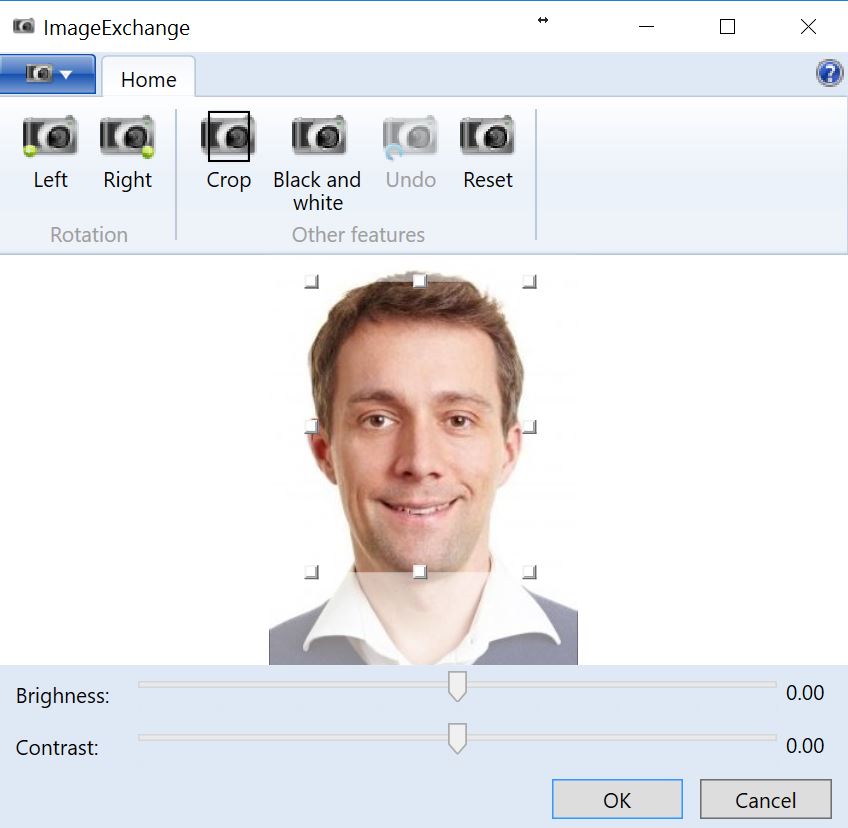
When you move the rectangle to required size, and you click on Crop, the image will be cropped according to the settings made.
When you click on the Black and white button, the whole image is converted to Black and White and of course you can undo all your settings by clicking on the Undo button or click on Reset to go back to the original loaded image.
Brightness and Contrast
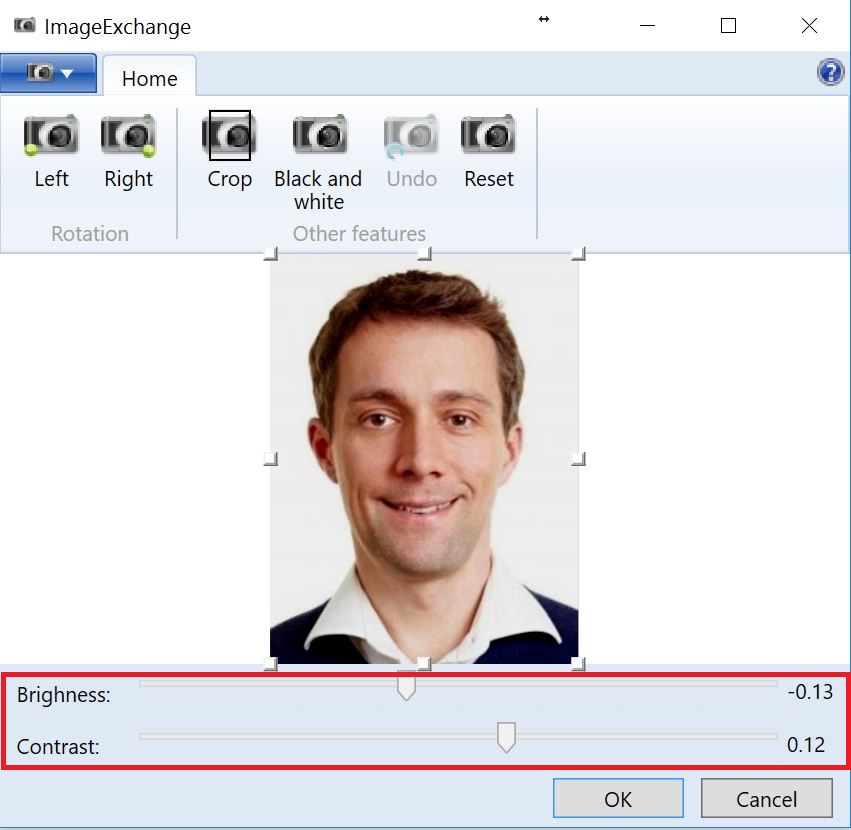
Move the sliders indicated to change the Brightness and/or Contrast of the loaded image.
Click on OK to store the image or click on Cancel.
