
CardExchange® Visitor Business Edition is offering visitor screening via criminal and sex offender database systems of Amber Road and MK Data Services. CardExchange Solutions does not provide subscriptions for these screening services. To use these services, a separate subscription will have to be purchased from these companies. For all available services we offer direct links to their websites.

If you have purchased a subscription for one of the supported services, you will receive credentials that will have to be entered into CardExchange® Visitor. To enter the credentials, click the Visitor Screening button in the Configuration tab and the Visitor Screening window, as shown below, will open:

Select the tab offering the services that you subscribed too, enter the credentials, and login:
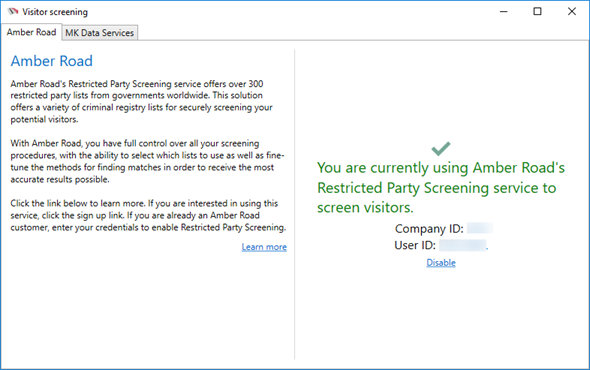
When you are using visitor screening with the Business edition, and you have obtained a subscription for these services, you can define in this window how the services apply to your situation. As default, the screening will always be done before check in.
Before the person is checked in, information of the person will be sent to the screening services and when a possible match is made, the window below will be show:
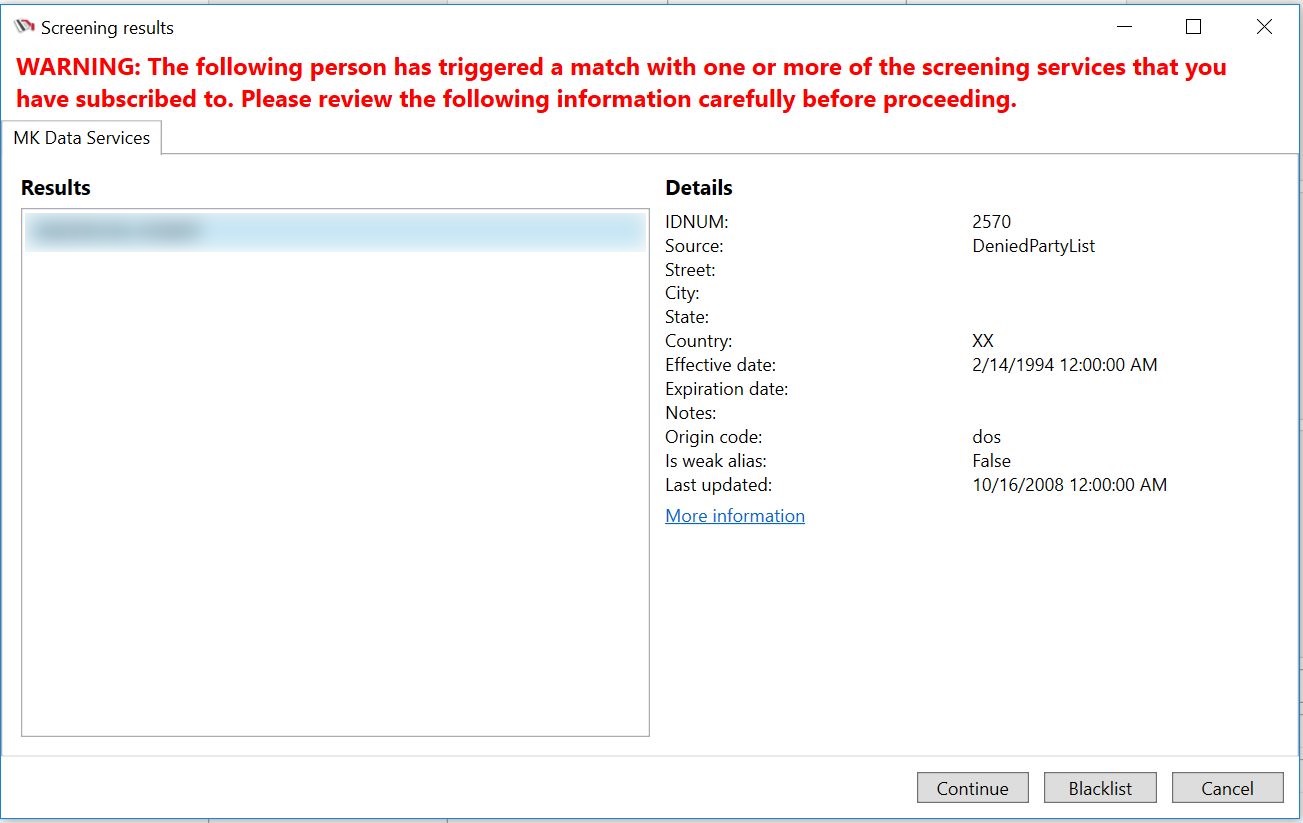
Continue will check the person in, Blacklist will put the person on the Blacklist of the visitor management system, etc.
You can set the screening during check in, when you add invitees to an event, or when you register an new visitor.
The system will continue to be logged in until you disable. When and how you screen your visitors can be defined in the Advanced Options window.
