
In this page of the wizard you can create new or edit existing users of the system. On the explorer on the left side you can find all the available users, on the right side you can find all the user information.
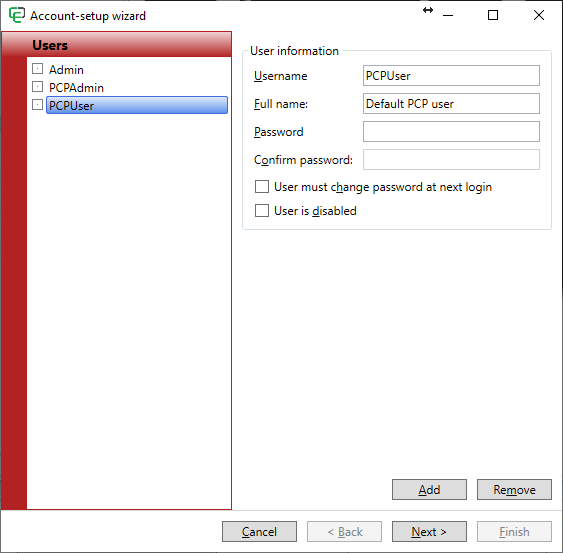
By default, there will be two users already created. PCPAdmin that will have access to all options within CardExchange® PriceTag, and PCPUser that will not have access to the configuration options.
You can add to these users and edit them as required. When you click on Add, to create a new user, you will need to provide a User name, this is the name used to login to CardExchange® PriceTag, enter a Full name of the user, and enter a Password and Confirm the password.
The default user name for the Administrator account is PCPAdmin and the Password is also PCPAdmin! For the User the password and user name are both PCPUser. Passwords are case sensitive!
Important! The Administrator has always access to all defined users!
In the area indicated with the red rectangle, you find three special options. If you want the user to generate their own password, just check the box User must change password at next login. This can be handy if you have a lot of different users to create but you do not want to send out all these different passwords. When you select this option, you can simply use a standard password which first needs to be changed before the user can login to the system.
Disabling the user is also a handy option. By checking this box, the user cannot login to the system anymore but is not removed from the system. If later the user needs to get access to the system again, simply uncheck the User is disabled box and access is granted again.
The last option is currently not used.
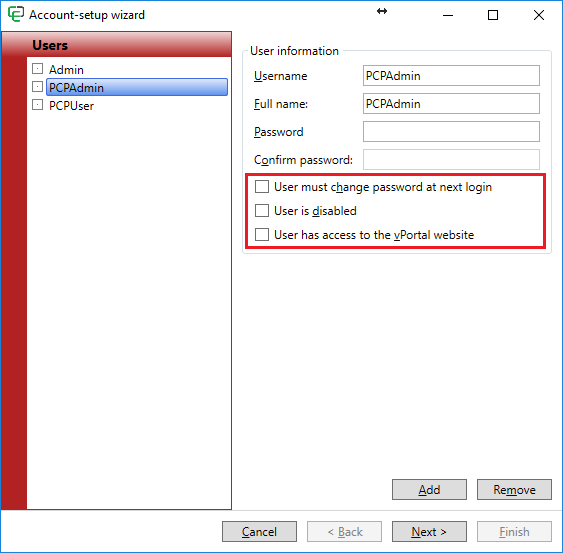
When you have created or edited all your users of the system, you can proceed with the Authorizations management on the next and final page by clicking Next.
Authorizations management
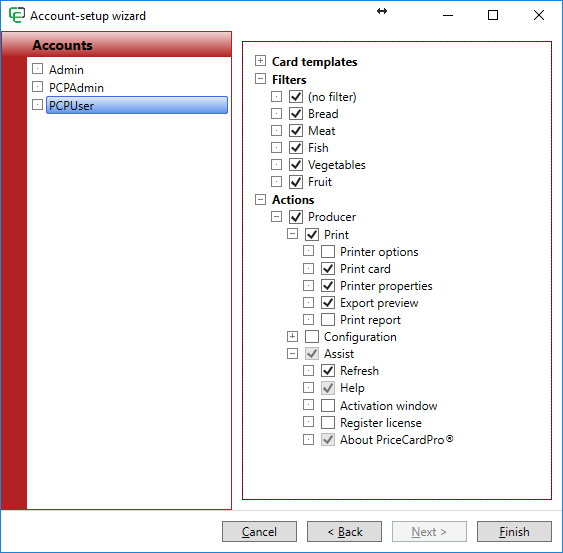
In this last page of the wizard can assign and create the profiles for each user. In the explorer on the left side you can see all the created users.
On the right side, you see three main sections dividing the available CardExchange® PriceTag functionality. When you click on the expand  button next to each section, the corresponding functionality will be shown.
button next to each section, the corresponding functionality will be shown.
Card templates shows all of the available templates, for different users you can set that only certain templates are visible to them.
The Filters section where again you can make only certain categories visible to the selected user.
And the Actions section controls what actions can be carried out by the user, for example changing printer options, printing a card etc...
When you have defined all the users, and assigned the functionality allowed for each user, you can click on Finish to close this wizard.
