
In case the standard Level Three filter does not offer the functionality you need to select the desired records, you can switch to the Advanced Level Three filter.
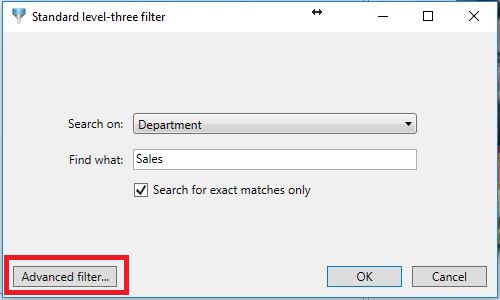
This is achieved by Switching on the Level Three filter, calling the standard filter by choosing Refresh data or using the F5 button on your keyboard, and clicking the Advanced Filter button and the following window will be shown:
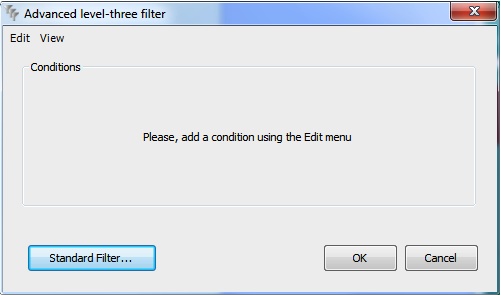
Now, you can decide yourself which database columns you want to use for filtering. You can add filter conditions with the menu option Add conditions in the Edit menu. A screen will be shown in which you can choose the database column and functions and operators to use in your filter.
In the example below the column Lastname is converted to lower case characters using the function LOWER. The result is compared to the entered value using the Like operator. The functions and operators you can choose are database dependent. For example, the function LOWER exists in SQL SERVER, but not in MS Access. In the latter case, you can use the LCase function to convert the characters to lower case.
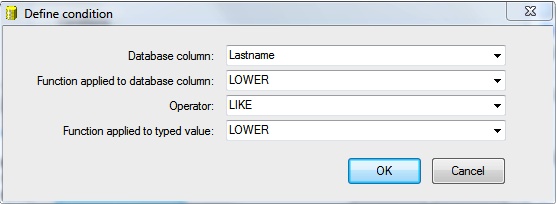
Once you have defined some conditions, the advanced database filter window will look something like screen shot shown below.
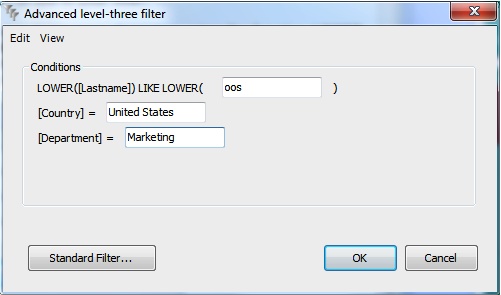
In the text boxes you can type the values that complete the conditions. These have to meet the following rules:
•If you leave a field empty, the condition will not be applied,
•If you enter values for more than one condition, only records are selected that meet both conditions,
•If you type null or NULL and the operator is = or LIKE, only records are selected for which the database column contains a null value,
•If you type null or NULL and the operator is <>, != or NOT LIKE, only records are selected for which the database column contains a value,
•If you type null or NULL with another operator, no records are selected.
When you click on the OK button, all the records that meet the conditions are retrieved from the database.
With the Edit menu, you can change and delete existing conditions. All definitions are stored in the internal database of CardExchange® Producer and will be reloaded in the next session.
CardExchange® Producer remembers that you want to use the advanced filter for the current database connection. The next time you refresh the data with F5, the advanced filter window will open immediately and there is no need to pass through the standard filter window.
With the button Standard filter, you can always return to the previous situation.
