

Signatures that were captured earlier can be edited using Image Editor. This function is accessible in the following ways.
•Click Edit signature button in the ribbon as indicated,
•Click on the Edit signature icon when adding/editing a visitor.
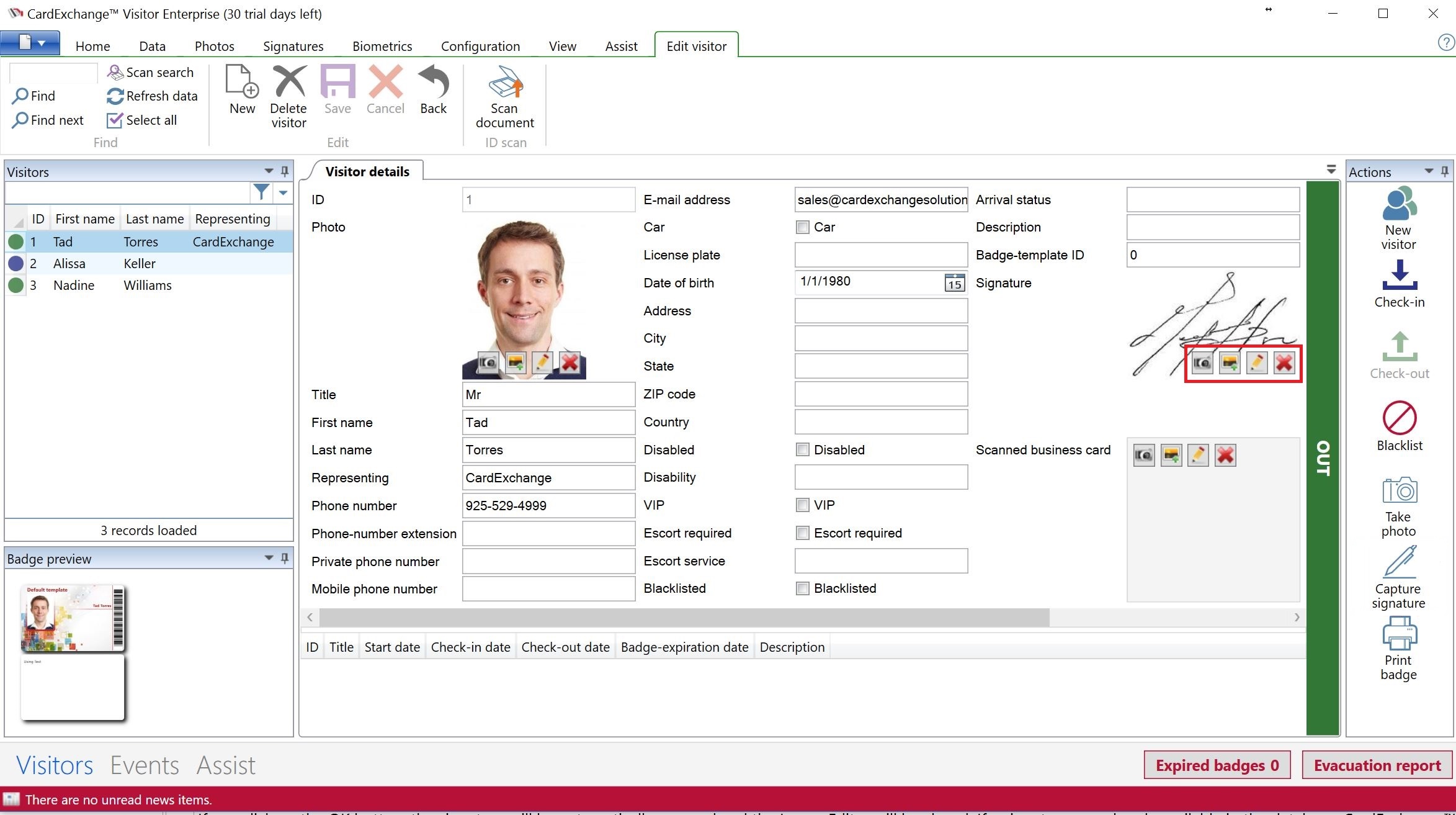
After clicking on Edit signature, you will enter the Image Editor window of CardExchange® Visitor, ImageExchange®.
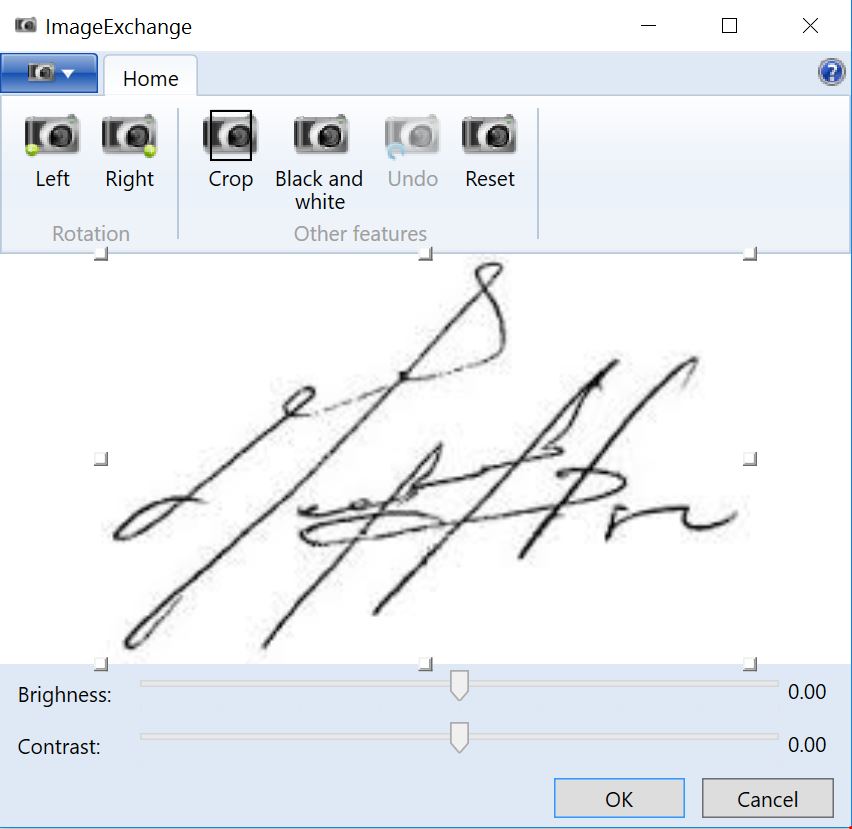
Please see the Using Image Tools section of this Help file for more information about using the ImageExchange® Image Editor.
If you click on the OK button, the signature will be automatically cropped and the Image Editor will be closed. If a signature was already available in the database, CardExchange® Visitor asks whether you want to update it. If you click Cancel, the original signature will be restored on the print preview. You can disable this option in the Signature tab by unchecking the Use Image Editor check box.
