
CardExchange® PriceTag offers great functionality to add drop down menus to your Data record Window. Using drop down menus limits user error when entering new or updating existing data.
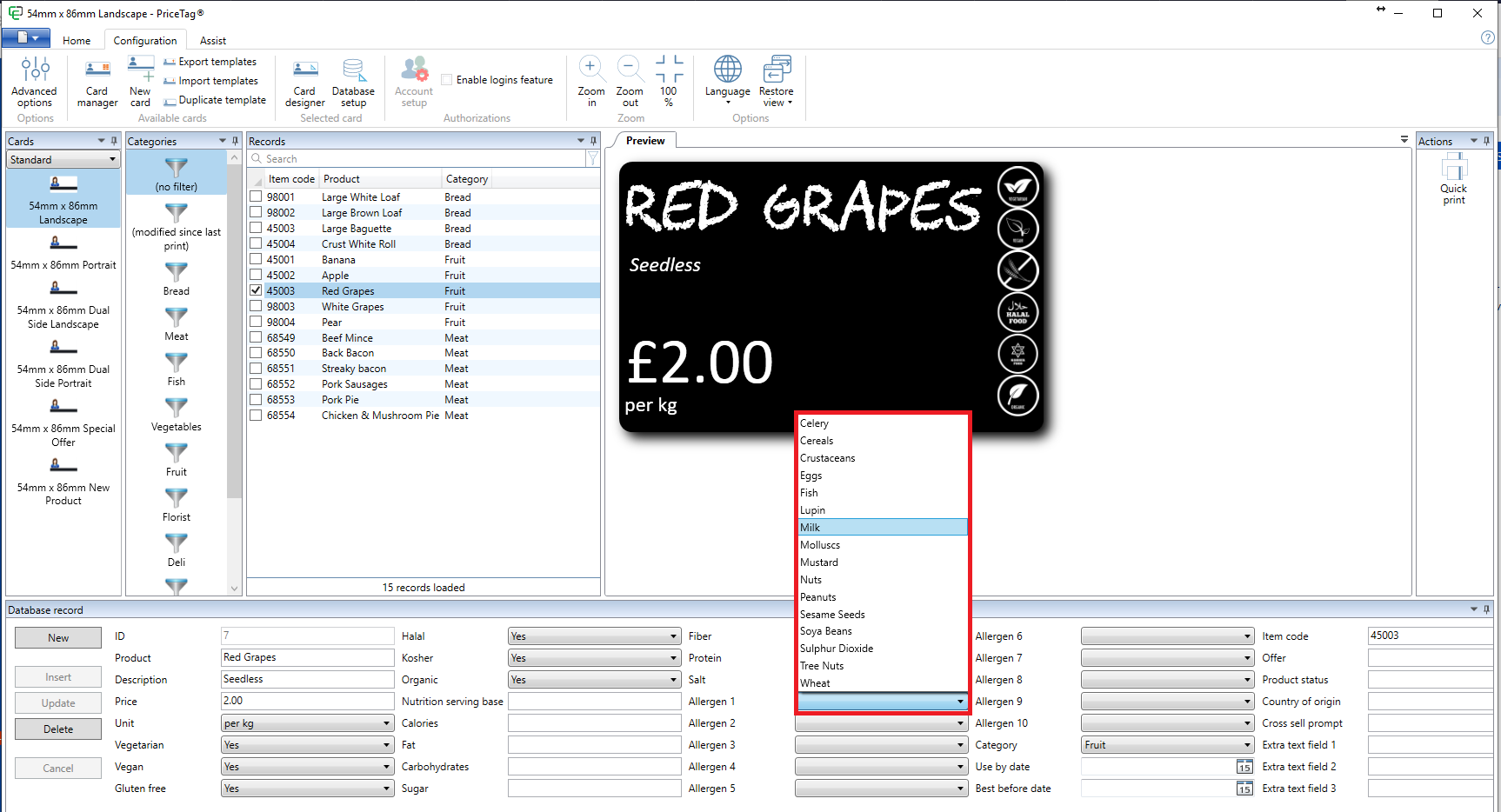
The creation of drop down menus is a part of the Database Connection Wizard.
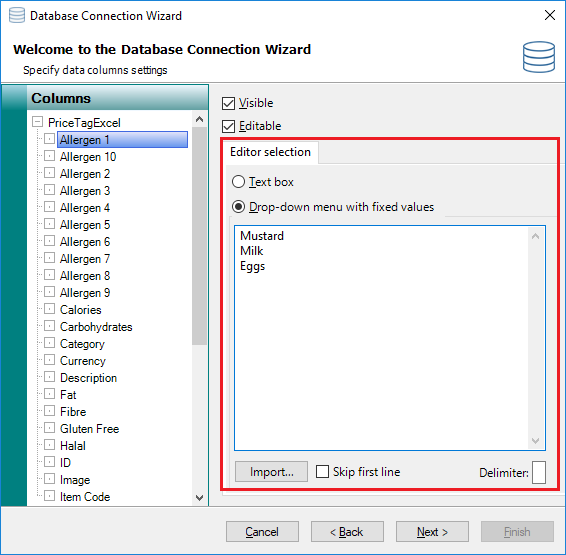
When adding a database, on the specify data columns page of the wizard, you see a tab called Editor selection.
The Editor selection contains the option of creating a menu based on fixed values indicated with a red rectangle.
To create a drop down menu with fixed values, you first select the column from Columns Explorer on the left side and select the Drop-down menu with fixed values option from the Editor selection tab. The text box becomes available and you can simply add items for the drop down menu by entering them as text as shown in the screenshot above.
It is also possible to import a CSV file containing the items for the drop down menu. To do so, click on the Import button and browse to the file.
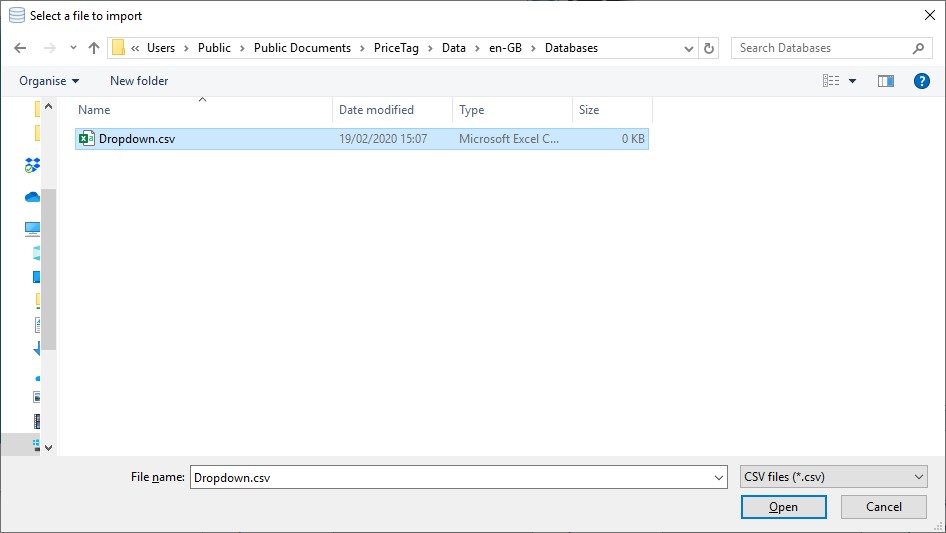
And click on Open to select the file for Import.
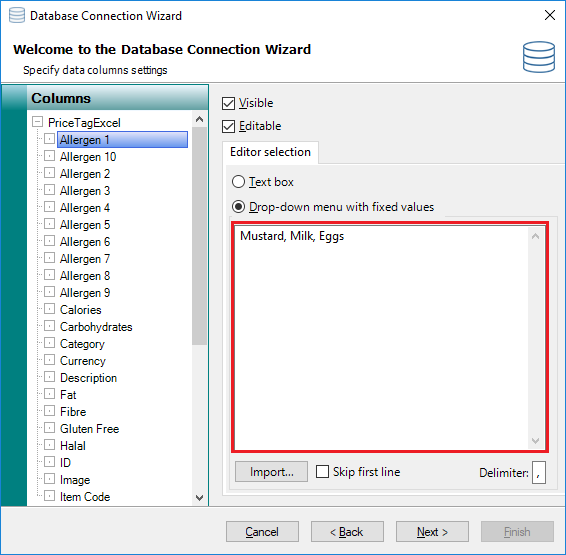
When the file is imported, the information of the file is shown in the text box indicated with the red rectangle. If the file contains a header, make sure the Skip first line is selected to make sure that it is not going to be a part of the drop down menu items, and select the Delimiter used for the the file, in this case a comma.
