
There are two ways in CardExchange® Producer to add a new card-template. You can do it basically from scratch using the Designer or you can use the CardExchange® Producer User Guided Wizard. But whatever you choose, you start by clicking some buttons.
You can create a new card-template in two ways:

When you select the Configuration tab, in the Loaded Cards group you can directly select New card or you can click on the Card manager.
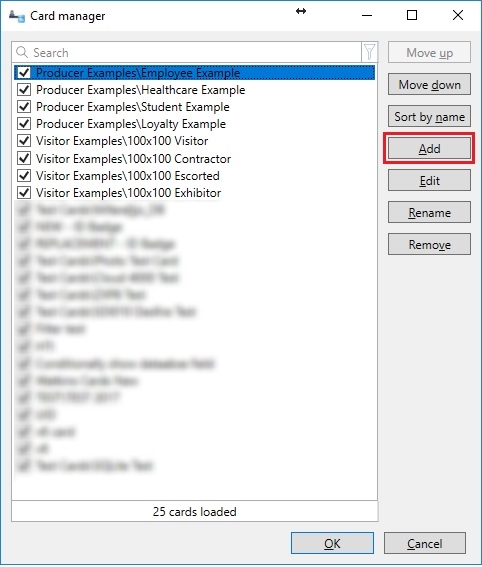
And click on Add. For each process it starts in the CardExchange® Producer User Guided Wizard. When clicking on add, this wizard will start.
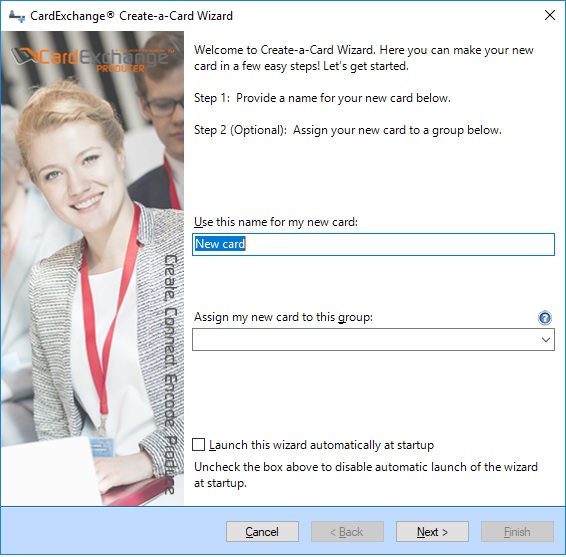
If you use or not familiar with the wizard, the new card-template needs to have a name, so provide that in this window, but it can also be assigned to a category. Categories are presented in a drop down menu directly under the Loaded Cards tab in the Explorer menu. Categories are very powerful especially if you are using a lot of different card-templates. A couple of standard categories are available, but if you want to use another category, just simply type the name of the category in the drop down menu field and it will be available for future card-templates.
By default this wizard starts up when you start CardExchange® Producer. Uncheck the "Launch this wizard automatically at startup" option if you do not want this.
When you have entered all the information in this first page of the wizard, proceed with Next to go to page 2.
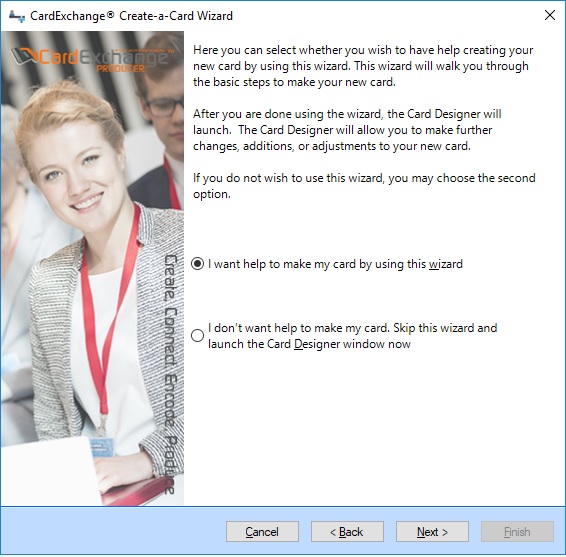
In this page of the wizard we determine what we are doing... using the wizard to create a new card-template or do it from scratch. When the first option is selected "I want help to make my card by using this wizard" (default), you will be taken through the wizard ending up with a card-template shown. How to add a card-template using the wizard is explained in the section "Using the Wizard" of this Help file.
When you selected to skip the wizard option and want to do it from scratch,
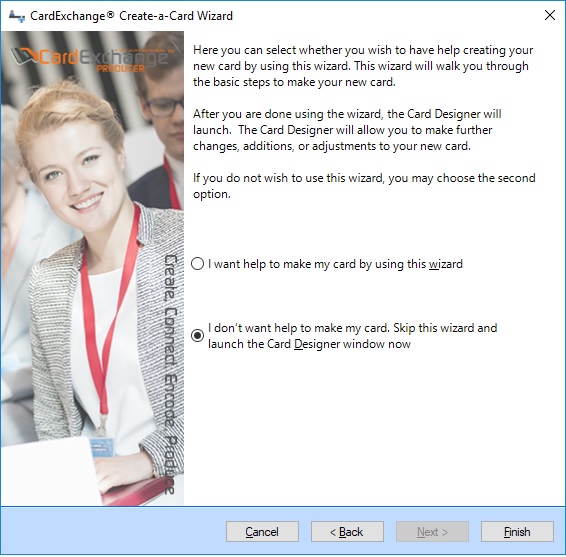
Just click on the Finish button. The whole process is explained in the "Using the Designer" section of this Help file.
