
The level-one filter is normally defined by the administrator and is that filter that always applies. Using this filter, the administrator can avoid that the user has access to certain records in the database. For example, if there is an employee table, this filter can be used to show only employees that are still in service and hide any historical information. It is very likely that the operator is not even aware of the fact that a level-one filter is applied. However, it is useful to know that this filter type exists. It helps to understand, for example, why a certain employee is visible in another application but not in CardExchange® Producer.

The Level One filter can be edited by choosing the option Edit level-one filter in the Filters section. If no filter has been defined before, the following window appears:
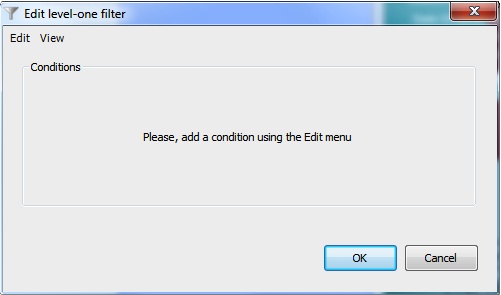
Now, you can add a filter condition with the menu option Add conditions in the Edit menu (you can also press the Insert key). A screen will be shown in which you can choose the database column and functions and operators to use in your filter. In the example below the column PrintCount is used for filtering, without applying any database function. The result is compared to the entered value using the is-equal-to operator.
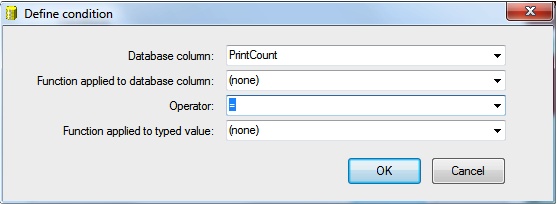
Note! The functions and operators you can choose are database dependent.
Once you clicked OK to close the filter-definition window, the new condition will appear as follows. You can use the text box to enter the value to which you want to compare. In the example below the filter only passes records for which the field PrintCount is equal to zero.
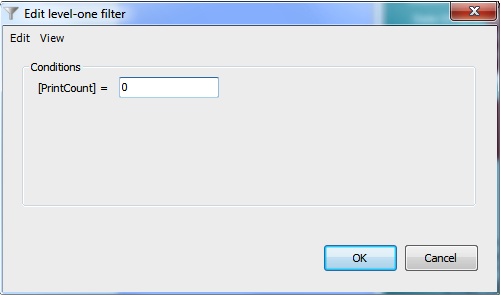
In the same manner, you can enter a second condition. In fact, there is no limit on the number of conditions. Each condition will have its own field in which values can be entered. When using multiple conditions, the following rules apply:
•If you leave a field empty, the condition will not be applied,
•If you enter values for more than one condition, only records are selected that meet both conditions,
•If you type null or NULL and the operator is = or LIKE, only records are selected for which the database column contains a null value,
•If you type null or NULL and the operator is <>, != or NOT LIKE, only records are selected for which the database column contains a value,
•If you type null or NULL with another operator, no records are selected.
When you click on the OK button, the Level One filter will be applied immediately. The next time you choose Edit level-one filter, the conditions will displayed exactly as defined before. With the Edit menu, you can change or delete them, or add more conditions.
It is also possible to Change or Delete your conditions.
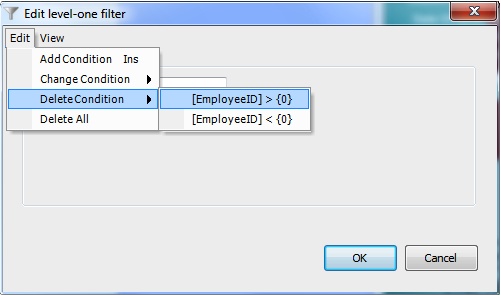
Just select Change Condition or Delete Condition from the Edit menu. You can also Delete All at once.
Please visit the "Tips and Tricks" section of this Help file for more information about configuring filters.
