
In the Advanced options window you can set some specific settings for the CardExchange® Producer application:
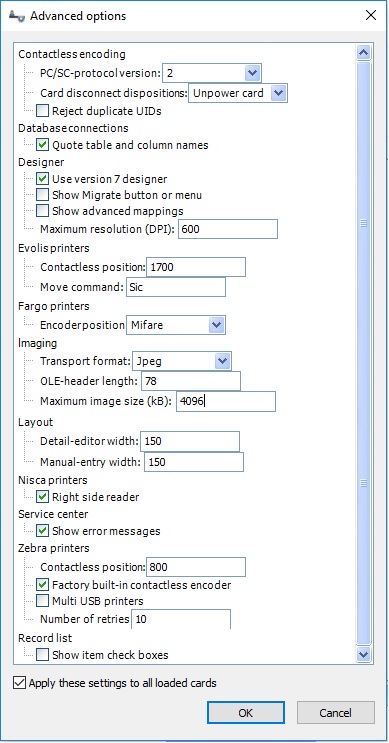
Contactless encoding |
|
PC/SC-protocol: |
Select the PC/SC protocol 1 or 2 |
Card disconnect dispositions: |
Select Leave card, Reset card, Unpower card, Eject card |
Reject duplicate UIDs: |
Reject cards where successive cards have the same UID |
Database connections |
|
Quote table and column names: |
Select if quotes needs to be used (default). Not used with Cache DB |
Designer |
|
User version 7 designer: |
If unchecked, the old version 6 designer will be used for creating and editing cards |
Show Migrate button or menu: |
Shows the Migrate version 6 layout button in the Configuration tab |
Show advanced mappings: |
Shows the Edit card-definition and Edit mappings button in the Configuration tab for using old version 6 templates |
Maximum resolution DPI: |
Set the maximum resolution (Default 600DPI) |
Evolis printers |
|
Contactless position: |
Tune the offset for the card under the contactless reader |
Move command: |
Set the specific move command to be used. Differs for printers with contact |
Fargo printers |
|
Encoder position: |
Set the position for the contactless reader |
Imaging |
|
Transport format: |
This is the format that is used internally. Default is Jpeg because this is small and fast. You can also select bitmap (slower performance), and Handle (unsecured) |
OLE-header length: |
This is the amount of bytes to remove from the OLE header for MS Access databases. Default 78 is when using an English MS Access version |
Maximum image size (kB): |
Set the maximum image size for images on the card design (Default 4096 kB) |
Layout |
|
Detail-editor width: |
Set the size of the detail-editor text boxes that in the database record pane (Default 150) |
Manual-entry width: |
Set the size of the manual-entry text boxes (Default 150) |
Nisca printers |
|
Right side reader: |
Check this option if the contactless reader is located on the right side instead of at the top location |
Service center |
|
Show error messages: |
Check this option to show error messages when content is not loaded in the publishing portal under the Assist tab |
Zebra printers |
|
Contactless position: |
Tune the offset for the card under the contactless reader |
Factory built-in contactless encoder: |
Select if the printer has a factory built-in encoder so CardExchange® Producer will use the internal SDK in stead of escape commands |
Multi USB Printer: |
Check this option if you have multiple ZXP printers being used on the same PC, if any of the printers are busy CardExchange® Producer will wait and then retry to communicate with the printer |
Number of retries: |
When using multiple printers as above you can specify the number of retry attempts |
Record list |
|
Show item check boxes |
Show check boxes next to each record in the names list to allow them to be selected easily |
If you want to use these settings for all loaded card-templates, make sure you check "Apply these settings to all loaded cards"
