
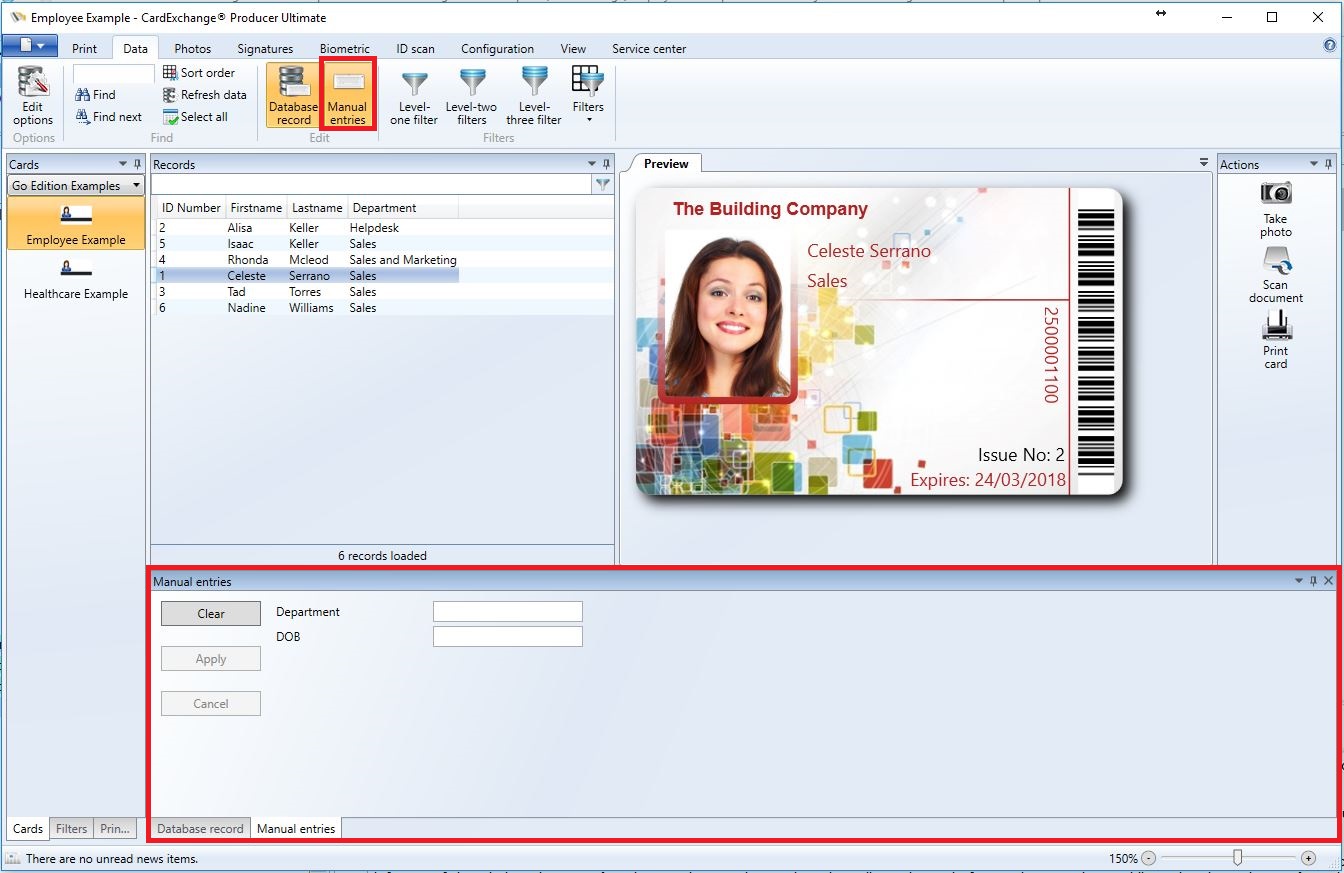
The Manual entries window gives you the possibility to enter data that should appear on the card without the intervention of a database. In order to enable this window, Manual Entries have to be defined. How to create Manual Entries can learned in the Manual Entries section of this Help file. Only these created Manual Entries will appear in the Manual entries window.
You can open the Manual entries window by selecting the option Manual entries in the Edit menu as shown in the screenshot. A so called dockable window will appear in the lower part of the main window. By clicking on the bar with the text Manual entries, you can dock the window to the upper part or to the sides.
You can even turn it into an independent window by dragging it to a position away from the edges of the main window. Clicking on the pin will cause the window to minimize. Clicking on the cross will close the window.
In the example shown above, the administrator has defined four Manual Entries. For each Manual Entries a text box appears where the operator can type data. The left part of the window shows a Clear button that can be used to clear all text boxes before typing new data. While typing data, the Apply and Cancel buttons are enabled. The Apply button should be pressed in order to confirm the data entered and display it on the print preview. By pressing the Cancel button, the manual data entry is canceled and the former values are restored.
