
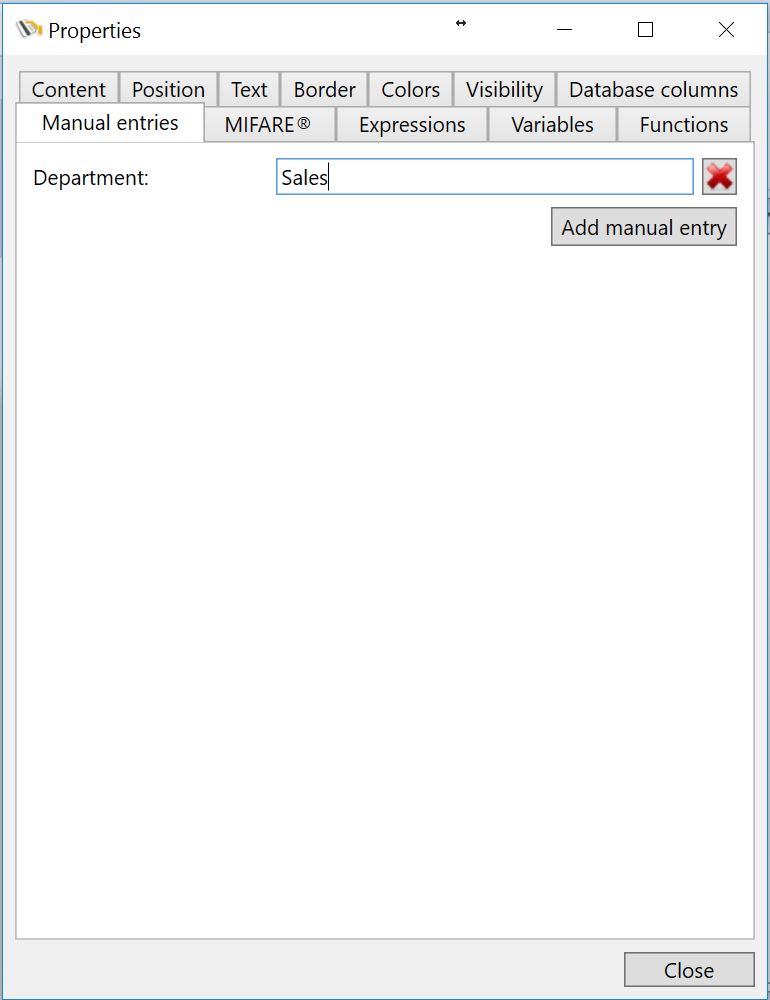
The Manually Entry Window gives you the possibility to enter data that should appear on the card without the intervention of a database. To be able to manually enter data, you first have to define Manual Entries. To add a manual entry, select the Manual entries tab of the Properties window.
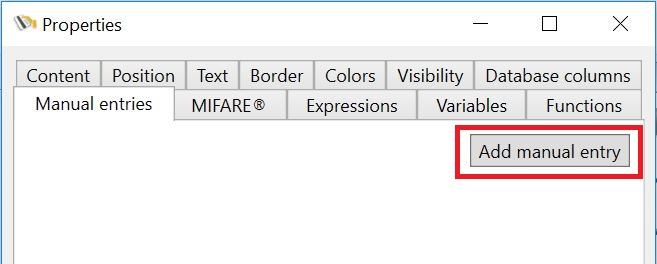
And click the Add manual entry button indicated in red.
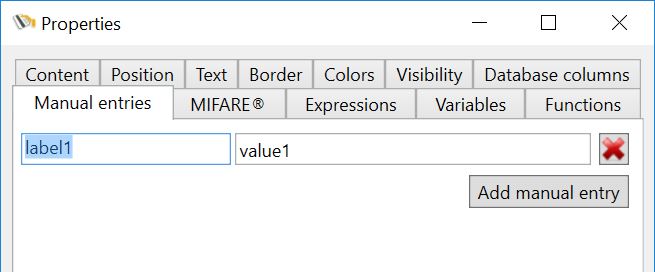
When the Entry is added, you start with entering a name for the label, indicated with label1. For example, DOB (Date of Birth). Next you enter a value or a informing text in the value1 field. This can be, for example, Enter the Date of Birth or you can also put a value like 100 if you are using the entry to always store the same value.

The label of the manual entry reflects the label of the Manually Entry Window indicated with the red rectangle and the value reflects the text box indicated with the black rectangle.
You can add unlimited Manual entries to your Page design.
Now when you are done adding your Manual entries, they will become available for adding them to you Page design in the Data tab of the Explorer menu.
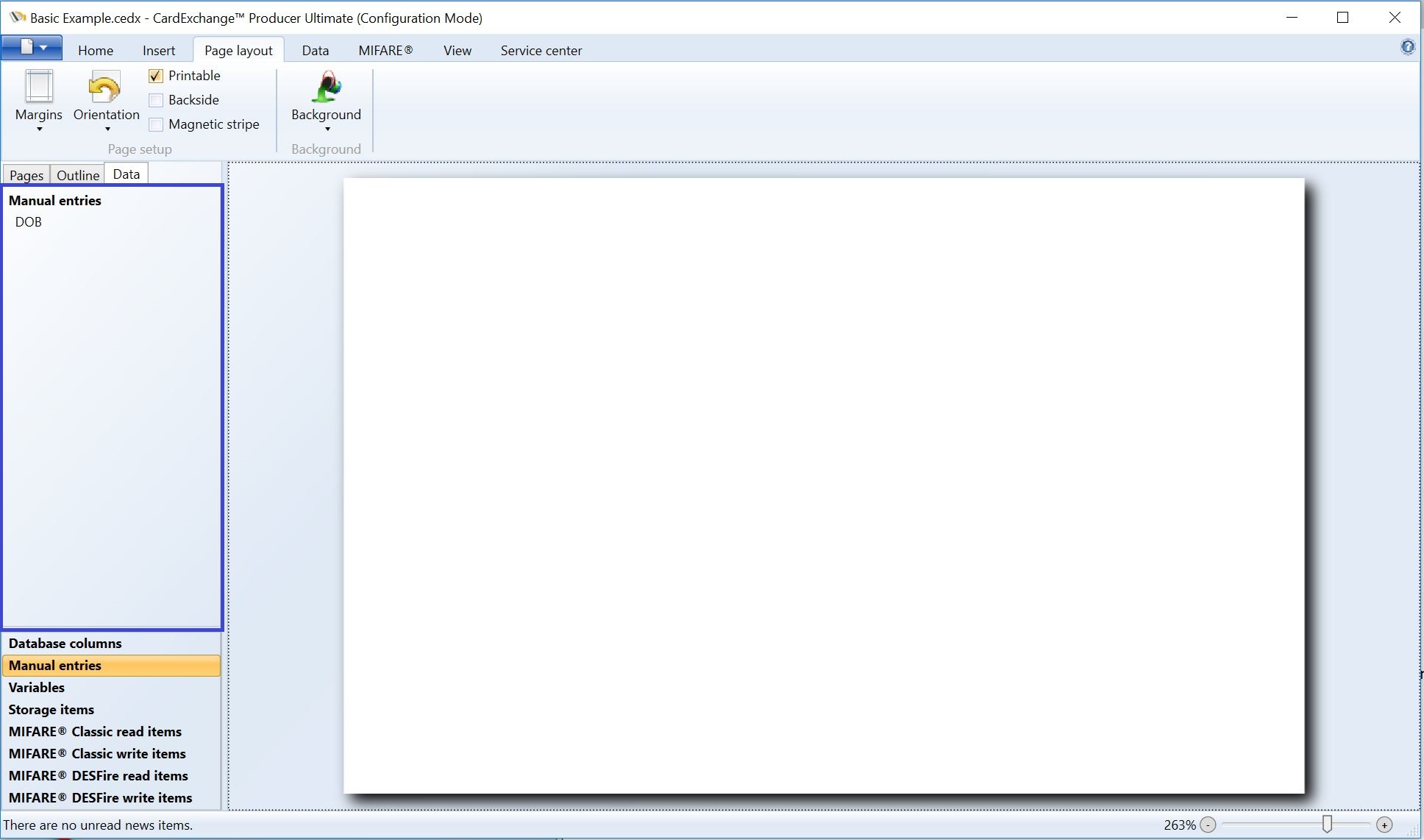
When you select the Data tab of the Explorer menu, you will see the Manual entries tab as indicated. When you select this tab, the added Manual entries become available as shown in the blue rectangle. Now you can simply drag and drop them to your Page design.
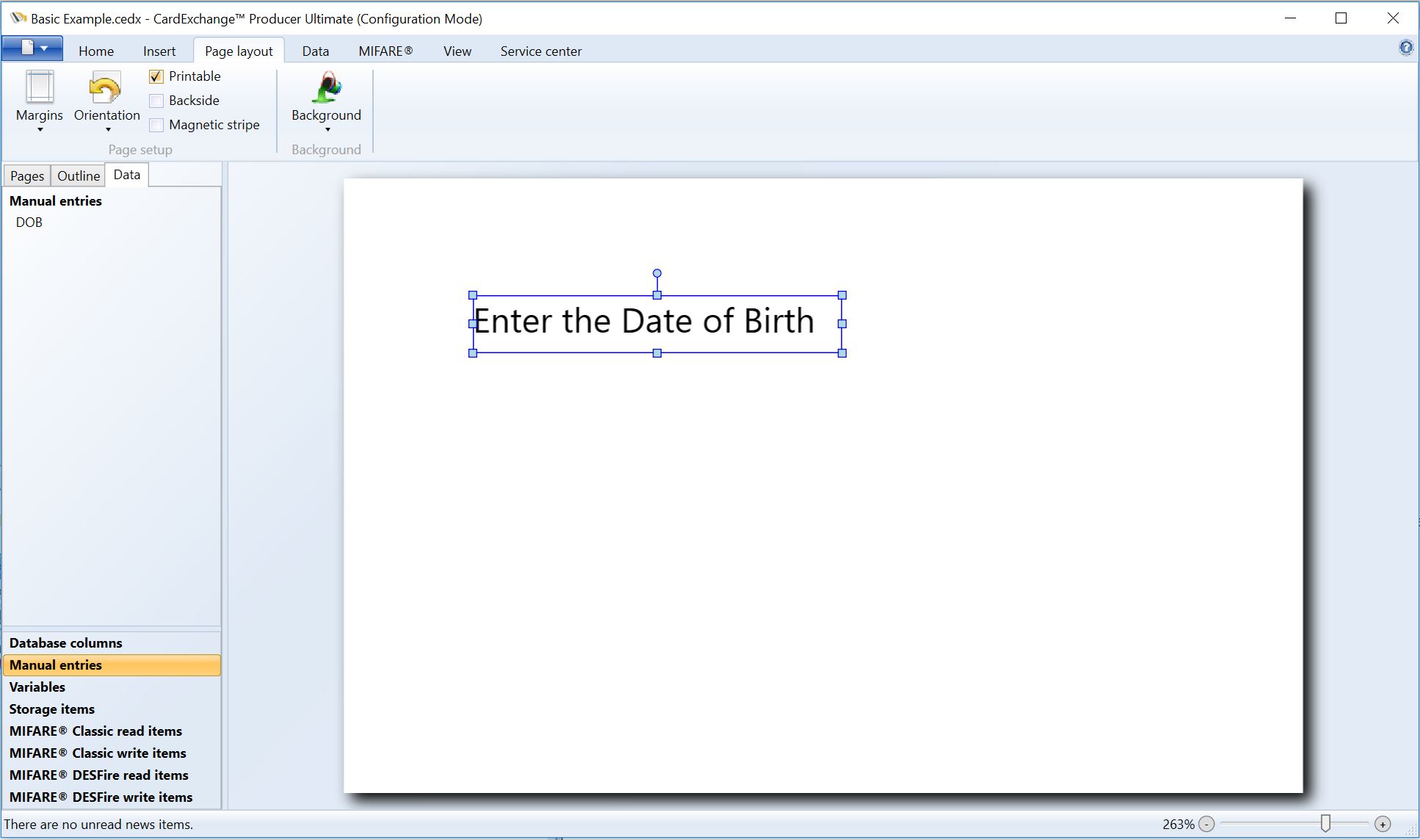
This can also be done from the Manual entries tab in the Properties window.
