
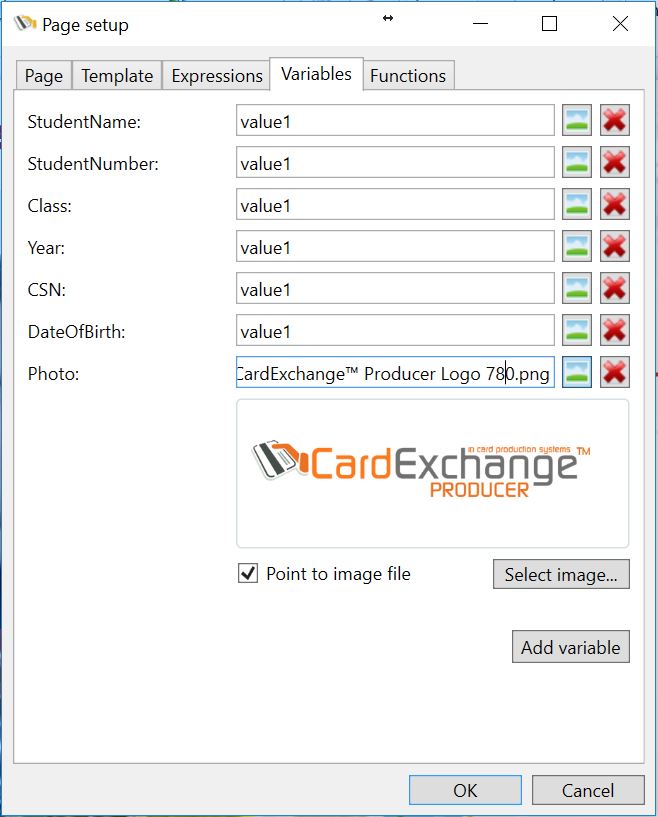
When expressions are used to determine property values, CardExchange® Producer detects whether any variables were used in the expression. If so, it prompts for default values and adds the variables to the template's variable collection. Under the data tab in the explorer menu, the template's variables will appear under the variables sub tab and their values can be mapped to external data, like database columns or manual entries by selecting them and changing the drop down in the properties window.
The Variables tab in the page-setup window, lists the complete variable collection and allows for following actions:
▪Changing a variable name by clicking on it in the list and typing a new name. If you rename a variable, be sure that you also adapt any expressions that are using that variable.
▪Changing the default value of a variable by typing in the value box.
▪Removing a variable by clicking on the button with the red cross. You should only do this if you are sure that the variable is not being used by any expressions.
▪Adding a new variable by clicking on the Add-variable button.
If you want the default value of a variable to represent an image, you can click in the image button to show some additional controls that helps you defining the image.
The select-image button allows you to select an image file from the computer. The point-to-file check box allows you to set the default value to the file path instead of the image data.
When you hover over the image, you see two additional buttons that are for editing and removing the image respectively. Please, note that edited images cannot be of the point-to-file type. When you edit a point-to-file image, the point-to-file box will be unchecked automatically. On the other hand, if you check the box for an edited image, the image will revert to the original one.
