
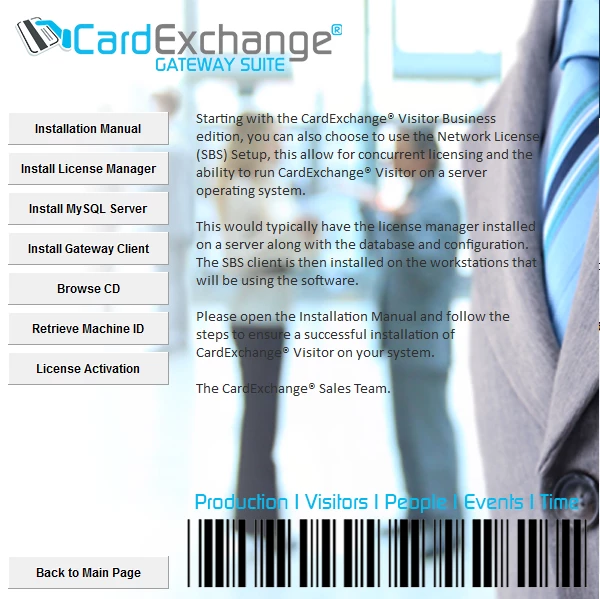
Just like with the standard CardExchange® Producer licenses, the license manager needs to be activated to the Machine ID of the server or computer too. The only difference is that the Network License cannot be activated with a CardExchange® Producer client, but has to be done online via our website.
For activating the license we need to have the serial number, activation code, and the machine ID. The serial number and activation code are printed on the DVD box or you may have received them digitally via email. The machine ID needs to retrieved with a simple application that is available on this DVD. It is important that you run this application on the server or computer that is going to contain the license manager.
Now click on the Retrieve Machine ID button to start the MachineIDExchange application:
MachineIDExchange Tool Downloads:
If you don't have the MachineIDExchange tool on hand, you can download it from our Network Utilities Downloads page.
We offer two types, 10- for MAC address-based activations, and 4- for Hard disk-based activations. We recommend using 4- based activations for server installations.
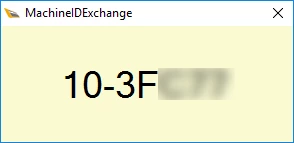
If you are using an external license dongle, the machine ID will start with 80. For using an external license dongle, please install the dongle driver first. For instructions, please see the Using License Dongle section of this manual.
If you have retrieved the Machine ID and written it down, you can now open the activation page on our website.
Or click the License activation button in the menu.
Now enter all the information like serial number, activation code, and the machine ID into the fields like shown below:
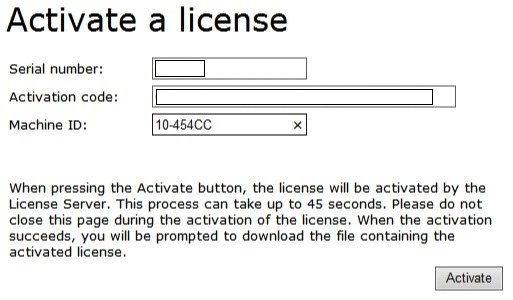
And click on Activate to start the activation process of the license. Activating a Network license can take up to 45 seconds. do not close the web page during the activation!
When the license has been activated you will be prompted to download the activated license file with the extension *.LIC. This file needs to be saved to a location that can be accessed by the computer that is running the license manager
