
In the Main menu of the Designer you can find all common functionality needed to load, save, print, etc., your card. It is very important to be aware that are basically two versions of this menu. The version for the Designer as shown below:
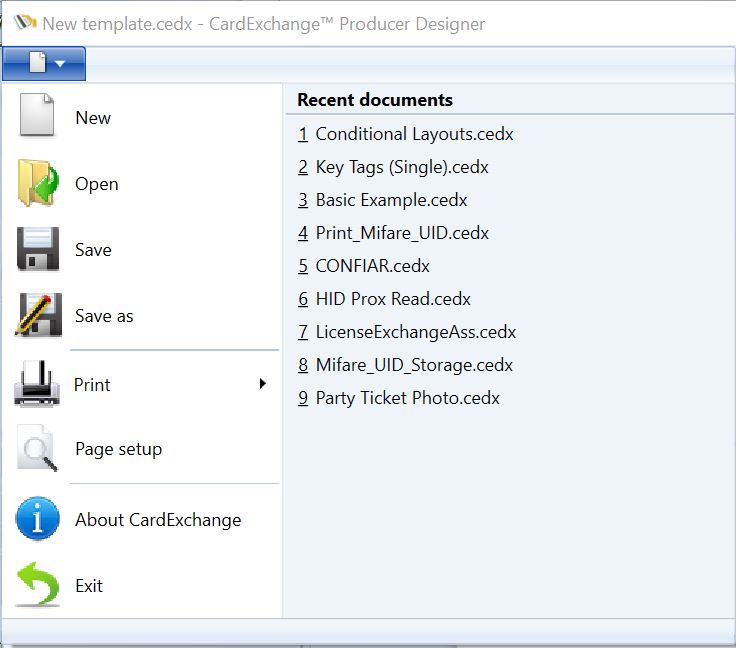
And the version for the Go and higher editions as shown below:
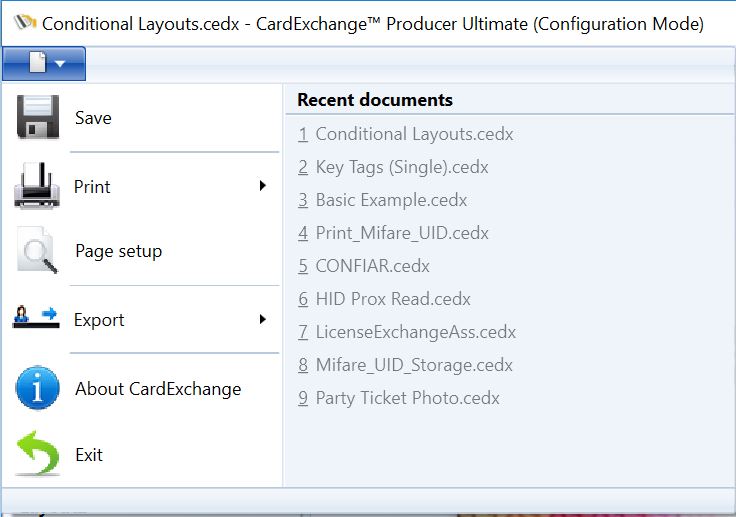
In the Designer menu you can create a new template, open an existing template, and save an existing template under a different name.
When you are using a Go or higher edition, this functionality is not available because the creation of new templates is managed via the Card Manager. More information about the Card Manager can be found in our "Using the Card Manager" section of this Help file.
Available functionality
•New * |
Create a new template (Only available in the Designer edition. In all other editions adding goes via the Step-by-Step wizard). For more information about Adding cards, please see our "Add a Card" section of this Help file. |
•Open * |
Open an existing template (Designer Edition only) |
•Save |
Save the template and/or the modifications you made |
•Save as * |
Save the template as (Designer Edition only) |
This menu has three sub items: •Print (Select the printer, the amount of copies, etc.) •Quick Print (Send the template directly to the default printer without making any changes) •Print preview (Preview and make changes to pages before printing) For more information about printing, please see the "Printing Cards" section of this Help file. |
|
•Page setup |
Opens the Page Setup window. More information about Page Setup can be found in the "Page Setup" section of this Help file |
•Export |
This menu has five sub items and allows you to export the card layout as an image. You can export different formats like BMP, JPG, PNG, etc. |
•About CardExchange® Producer |
This opens the about window with version information of CardExchange® Producer |
•Exit |
This will quit the Designer or close the Configuration mode |
