
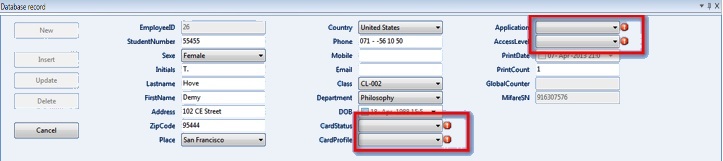
When producing your cards, you want to make sure that all the data that is needed is entered and entered correctly to eliminate cards being wasted. CardExchange® Producer Professional Edition and higher offers great functionality to set specific requirements for the available columns from the connected database. In this section we will explain how to define the requirements for your connected database.
When using a Professional or higher edition, the Data Requirement option is a section available in the Database Connection Wizard.

When adding a database and using a Professional or higher edition, on the fifth page of the wizard, where you specify the data column settings, you see a tab called Requirements. The Editor selection tab is available starting from Premium and higher editions and is explained in the Drop Down Menu's section of this Help file.
When selecting the Requirements tab you find three check boxes that can be selected. These section effects the handling of the data creates the  indicator right from the text box in the Data Edit Window of the Main Interface of CardExchange® Producer.
indicator right from the text box in the Data Edit Window of the Main Interface of CardExchange® Producer.
Selection 1 - Required column for inserting/updating record
When selected, the user will have to enter or select a value before the record can be updated to the database.
Selection 2 - Required column for taking a photo
Because photo fields are not visible in the Data Edit Window but only in the card preview, this check box needs to be set to make sure that the operator is informed that a photo needs to be added before updating or inserting.
Selection 3 - Required column for capturing a signature
Just like the photo fields, signature fields are not visible in the Data Edit Window, this check box needs to be set to make sure that the operator is informed that a signature needs to be captured before updating or inserting.
Required column for printing record
Besides the requirements for the data, these requirements do not always reflect the needs for print the record. It can be that a record is needed for showing in the Data Edit Window but because the field is not used on the card, it has not to effect the card production. In this group you can define the specific printing requirements for the selected column. First of all you can select the option Column is not required for printing. When this option is selected the card will be produced even if the column does not contain data or the requirement is set to Required for inserting/updating.
Second option is to Skip the record when column is null or empty. When this requirement is selected, the record will not be printed and the system will continue printing the next record.
And the third option is to Halt batch when column is null or empty. When this option is checked and the column does not contain any data, the system will just stop the whole batch production.
Prompt for value before printing
Last but not least, it is also possible not to stop the whole batch production process but prompt for a value.
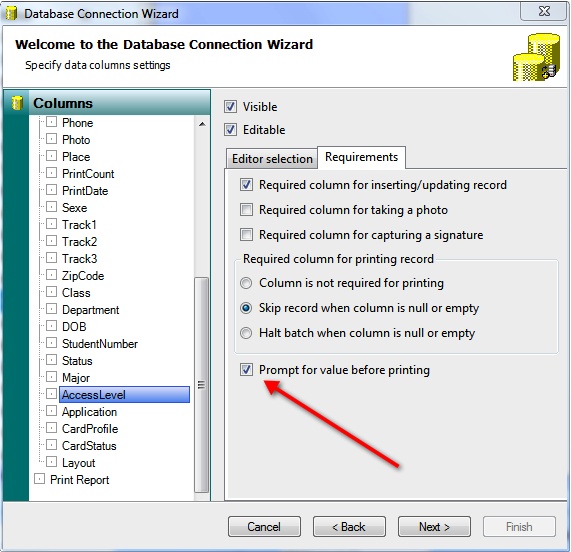
When the checked, every time the batch hits a record that has not all values needed for printing, it will prompt a dialog where the operator can select or enter the information needed for producing the card.
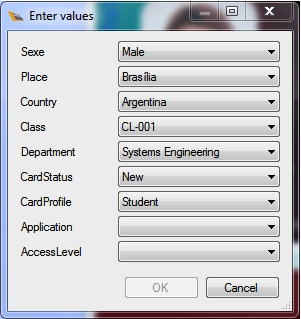
When the values are selected or entered and the operator clicks on OK, the selected or entered values will be stored into the database and the card will be produced.
