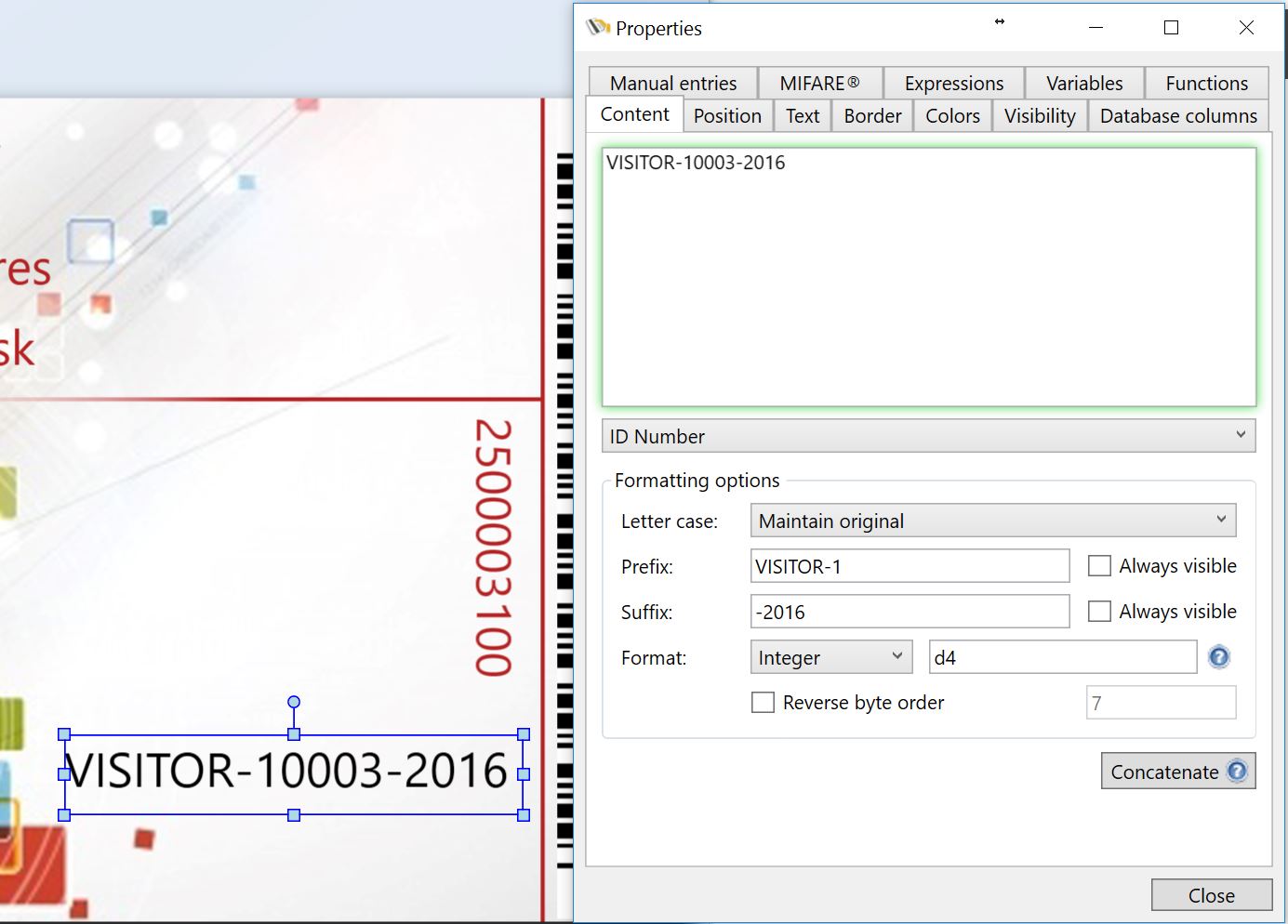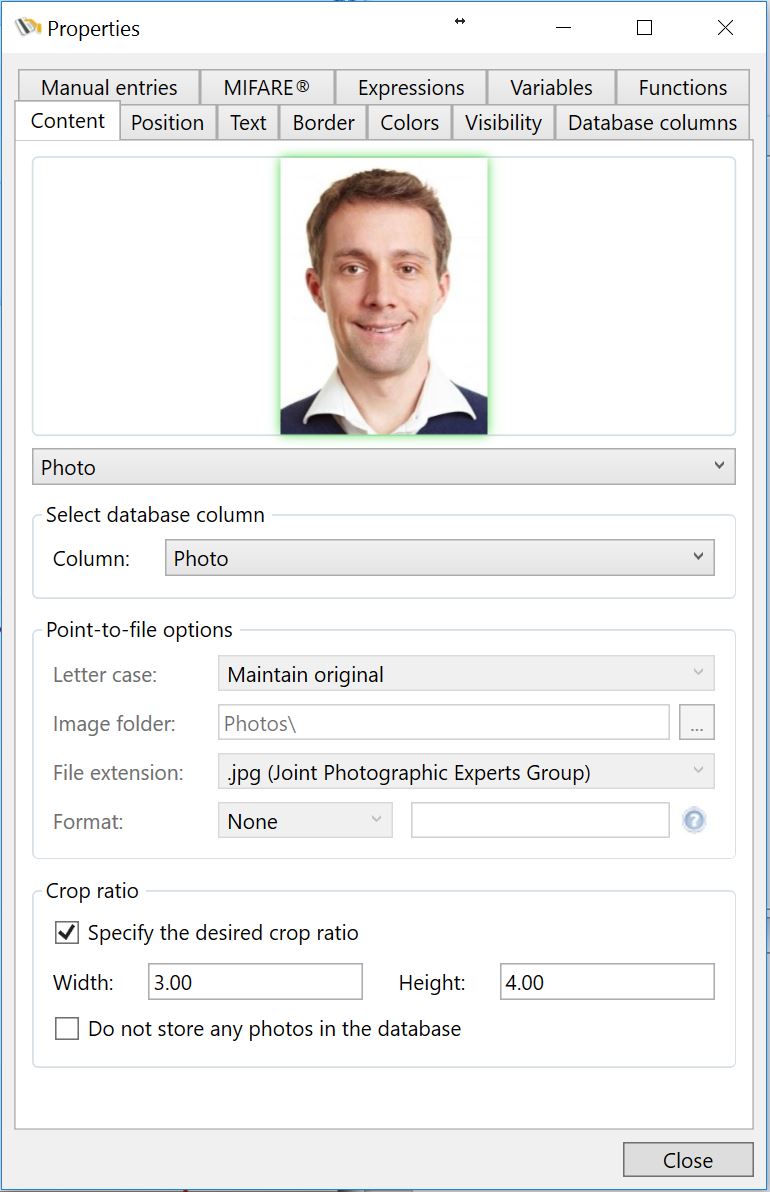
In the content tab you can enter information when you are using a Fixed Value object. This information will then be presented on the Page design in the Text object. Of course when connected to a database, this Content tab will show the data from the connected column. The box around the text area will be GREEN when it contains information coming from a connected database, ORANGE when it contains Manual Entry information, and RED when it contains information from Scripts. When using fixed text, it will have no color and look like the screen shot.
You can change the information by selecting a different Standard Object Type. But can also be set for using photos, signatures, etc. More information can be found in the "Using Images" section of this Help file.
In stead of selecting a Standard Object, the information can also simply be changed by selecting a database column from the Data Menu in the Explorer Menu and drag and drop this field directly into the Content text area.
Formatting Options
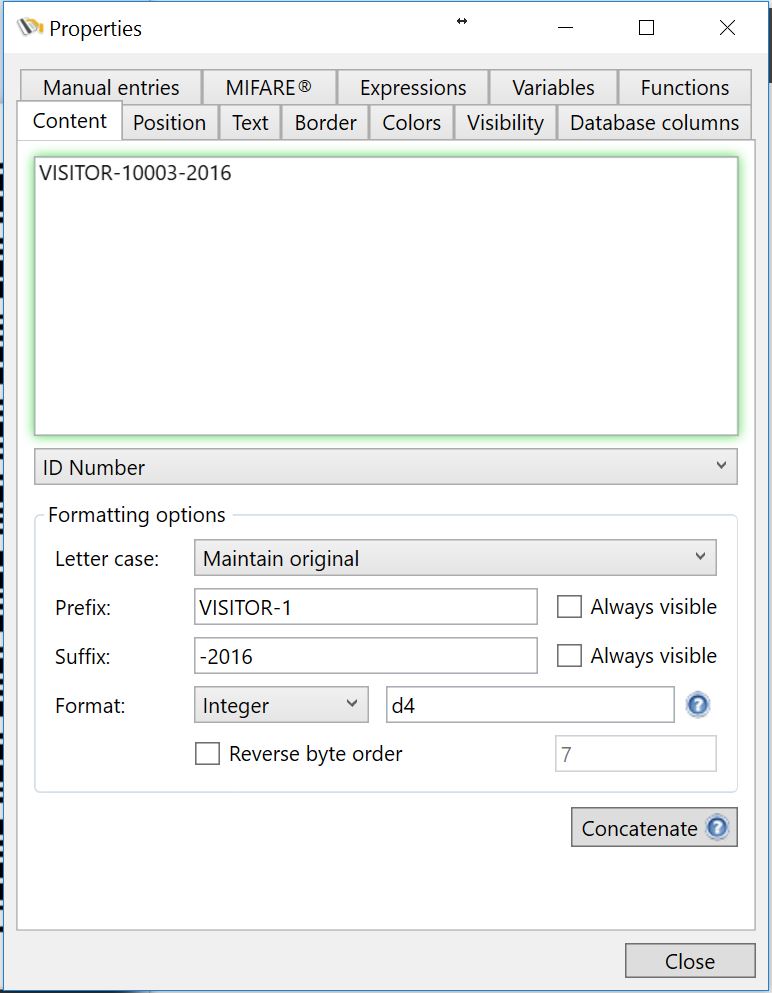
The Content tab also offers the possibility to do some advanced formatting. In the Formatting Options group you can set the Letter case for the content. You have four options for the Letter case:
•Maintain Original - No changes to the original
•Lowercase - Makes the content Lowercase
•Uppercase - Makes the content Uppercase
•Namecase - Makes all the first letters Uppercase
You can add a prefix and a suffix to your content and make it always visible. By default it is unchecked which means that if there is no content available, for example from the database, the prefix or suffix information will not shown.
You can also set the Format of the content. This can be handy if you want to make sure that it is always a integer, date, text, etc., content. You can select the following Formats:
•Date/Time
•Decimal
•Floating Point
•Integer
•None
•String
You can also format the content based on kinda script. For example in the screen shot we entered 'd4'. That means that the content will be representing four digits. So if the value from the database is 1, setting it to d4 will show 0001.
Now bringing it all together, the screen shot with the specific settings will represent the follow information on the card to be printed: