
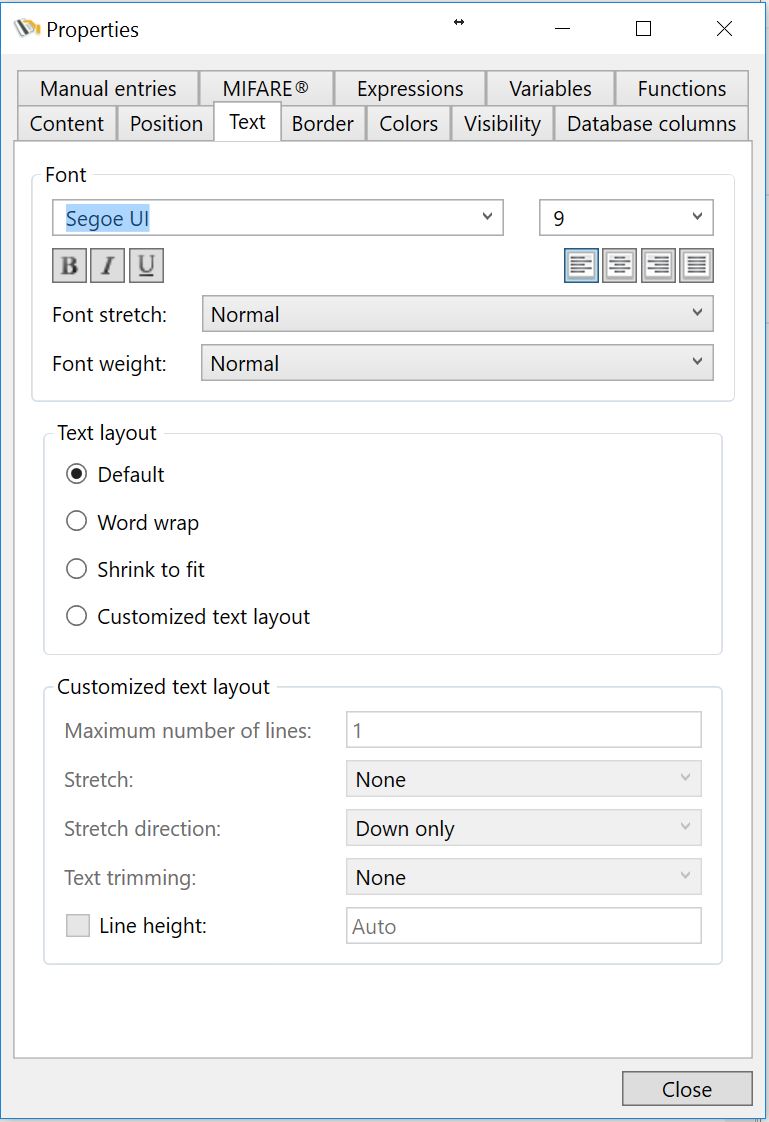
In the Text tab you can set the Font Type and the Font Size in the Font Group. Besides the alignment options, you can set the Font Stretch. The Font Stretch is not the same as the text stretch because it determines the intense of the font when stretching while the standard stretch just make sure the text fits in the text box. With the Font Stretch you can choose from:
•Normal (Default)
•Ultra Condensed
•Extra Condensed
•Condensed
•Semi Condensed
•Semi Expand
•Expand
•Extra Expand
•Ultra Expand
In the Text Layout you can set the Maximum number of lines for the text object. That means if you set, for example, the value to 2, it does not matter how large the text object on the page is, it will only use maximum two lines for the text. If you do not use stretch functionality, it will not fit the box if it over exceeds 2 lines.
Bringing it to the Stretch option. Stretching and Stretch Direction combines the perfect functionality to get good results in your text object on the Page. In the Stretch Drop Down Menu you can select:
•None (default)
•Fill
•Uniform
•Uniform Fill
In the Stretch Direction you can select:
•Up Only
•Down Only
•Both
Now, for example, when selecting the option Fill in the Stretch Drop Down Menu, in combination with the Down Only option from the Stretch Direction Menu, the Font will be re-sized horizontally only.

Text Object without Stretch

Text Object with Stretch set to Fill, Stretch Direction to Down Only
Instead of using Stretch functionality, you can also trim the text. There are basically three options for text trimming:
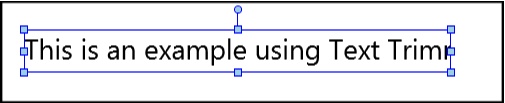
Text Object without Text Trimming
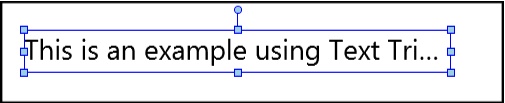
Text Object with Character Ellipsis Text Trimming
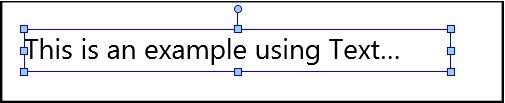
Text Object without Text Trimming
The last option in this Text property is setting the Line Height. By default this is not disabled and it uses the standard line heights for the Font Type. In some situations it can be that the standard will eat up to much space you have available on Page Design. When you select the check box, the text box right next to it becomes available and you can enter a value for the line height. The value used is depending on the settings you made in the Options section in the View tab, centimeters, inches, or pixels. See example below:
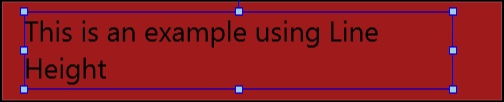
Text Object without using Line Height
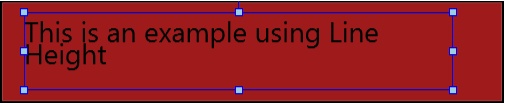
Text Object using 0.10" Line Height
